Disk Backup Software for Image Backup and Full System Backup
As an all-in-one, disk to disk and disk to image Windows Server backup solution for Windows Server 2022 – 2008 R2 and Windows 11 – 7. Essentially being a complete and lightweight enterprise backup software for IT professionals, BackupChain offers disk image backup and disk cloning (disk to disk live copy) in addition to various other backup methods. Using hard disk backup you can:
- Backup entire disks (MBR, GPT, basic and dynamic disks) and RAID arrays
- No reboots required. Disk imaging and cloning are done live while server is running
- Restore single files and folders (granular restore) from disk images
- Boot disk image in Hyper-V, VMware, Virtual PC, or VirtualBox instantly
- Restore disk images on new hardware
- File-level verification
- Clone system disk to another disk without rebooting
How to Create a Full System Backup and Bootable Windows Image Backups
In order to backup an entire hard drive, all you need to do is select the source disk and the target. Note that BackupChain supports MBR as well as GPT layouts and handles those automatically.
What is a disk image and what is a disk clone? A disk clone is a 1:1 copy of a disk on another disk, so that the clone can be used immediately to replace the original hard drive. An image backup is a file containing the contents of a disk. When you restore from total loss, you will need to copy the disk image contents to the new drive. A cloned hard disk, however, is already cloned so it’s ready to go. The steps below are for the disk imaging option. If instead you wanted to clone a hard disk, you would select another disk as a target.
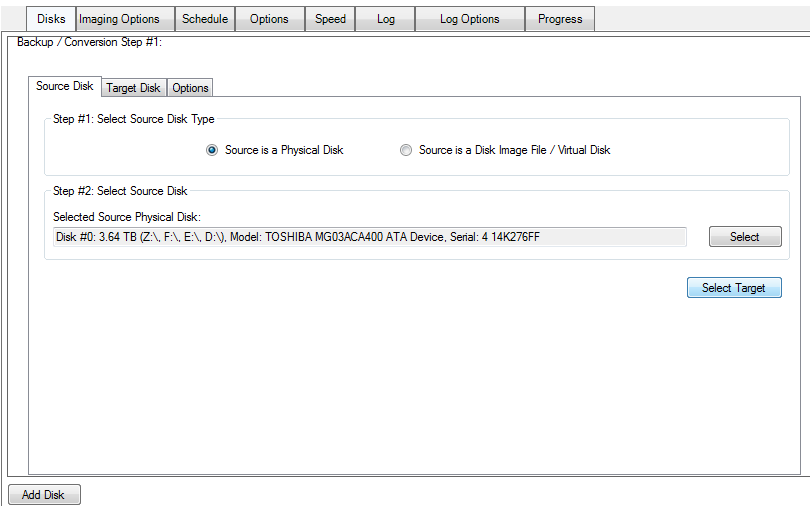
In order to create a full system disk backup that contains the entire hard drive in a single disk image file, select ‘target is a disk image file’ in the screen shown below:
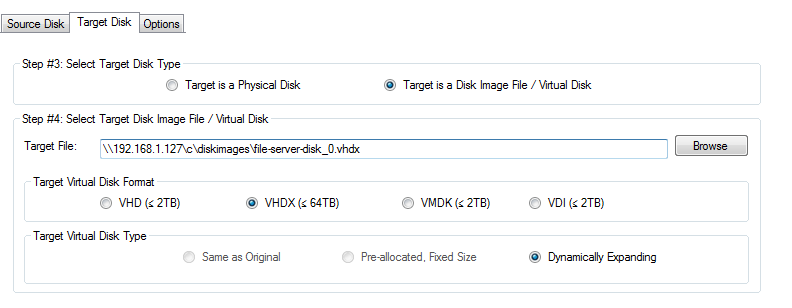
Immediate Recovery: Boot from Backup or Mount Backup Image
Disk images can be mounted directly in Windows or accessed via BackupChain’s main screen. In addition, instantaneous recovery is possible by simply creating a new virtual machine and linking it to the disk image file/s created by BackupChain. You can then immediately boot up the VM directly from the image backup folder. Many users set up a backup server with VMware or Hyper-V and share out a folder where other servers place their disk images. A set of virtual machines is already prepared and linked to the disk image files, ready to go. If any of the production servers go down, a single click boots the VM directly in Hyper-V on the backup server.
Use BackupChain Disk Backup for a Complete Server Backup
In order to be able to move your Windows installation and all applications to another disk or completely new hardware, you need to either clone the hard drive or run a full Windows system backup. Disk image backup can be used to create a full backup of a disk, sector-by-sector, with all of its contents that is stored as a single file. A system backup backs up the partition layout, boot sectors, relevant IDs, and hidden and encrypted disk areas as well. Traditional file backup tools do not cover these areas and are hence not suited for backing up entire operating systems. On the other hand, however, file backup software performs generally better than disk backup when backing up data disks.
Disk backup and Image Backup in Detail
BackupChain offers disk to disk backup, also known as disk cloning, as well as disk image backup. Disk image backup creates an image file from the contents of your disk, which usually only holds the actual data on the disk. Free space is usually skipped; however, all other relevant information necessary for a full system backup is contained in the image file.
BackupChain converts physical and remote disks, for example, iSCSI, to virtual disk formats that may be used to access disk data immediately. You can use virtual disks to boot the system as a virtual machine immediately without a restore operation. Virtual disks may be mounted and files and folders can be extracted selectively when necessary, without having to restore the entire disk.
BackupChain supports 4KB sector and disks over 2 TB. The following formats are supported: VHD, VHDX, VDI, and VMDK. VHD and VHDX files can be booted in various virtualization platforms, such as Hyper-V. VMDK disk images can be booted VMware while VDI is the format used for VirtualBox.
In case your Windows system disk fails, there are several recovery options available:
- You can copy the virtual disk back to a physical disk of equal or larger size
- You can mount the virtual disk and access the files and folders you need
- You can instantly boot from the virtual disk in one of your favorite virtual hosts: Hyper-V, VMware Workstation, ESX, or VMware Player, VirtualBox, and others.
Disk Image Backup Versioning
BackupChain applies versioning on disk image files so that it automatically deletes the oldest disk image when a new one is added. All disk images are immediately accessible from the backup folder.
Entire HDD Backups of Windows, Applications, and Data Disks
BackupChain prepares all services in Windows for live backup, such as SQL Server and Exchange Server. This signal ensures all application have the opportunity to bring their data structures into a consistent state before the backup snapshot is taken. In additional to taking full windows system images, you can also image data disks as well, which in some cases may be faster and more convenient than traditional file backup.
How to Back Up a RAID Disk Array
Hardware RAID disk arrays appear to BackupChain usually as a single large disk. BackupChain can back up the RAID disk array and restore it into a single larger disk in the future if necessary. Just like backups of individual drives, RAID disk images can be mounted, accessed, booted from, and restored in the same fashion.
BackupChain also supports taking drive image backups of Windows Software RAID arrays. Groups of dynamic disk can be snapshot simultaneously and backed up into separate virtual disks. The virtual disks can in turn be mounted to another system or virtual machine, or copied back to physical disks at some future time.
Application Consistent HDD Backups
Application consistency is the “gold” standard of backups. Application consistency is achieved by BackupChain notifying all live backup capable services on your computer before a hard drive snapshot is taken. This ensures that all applications have a chance to write their data to disk in a consistent manner before the disk is read. Moreover, when the disk image is booted the services know how to continue work from the point they left off.
The next best scenario is a crash-consistent backup, which is similar to recovering from a power loss event. The disk data is consistent in time, since no blocks were altered while the disk was read; however, the applications did not have a chance to write out their data structures. Most modern services are capable of repairing their disk data structures upon such an event by rolling back transactions. For example, Microsoft SQL Server, Exchange Server, and NTFS all use transactions to rollback interrupted operations without risking data corruption.
Disk to Disk Backup and Disk Cloning versus Disk Imaging
Disk to disk backup may be also a good add-on to your backup strategy. While a disk image backup of an operating system disk is efficient and can be booted as a virtual machine, disk to disk backup allows immediate recovery in case of a disk failure. When you create a disk copy using BackupChain, the disk is immediately accessible when needed without additional steps. A simple reboot and change in the BIOS suffices to switch the boot process to use the cloned disk.
Advantages of Disk-Based Backup Solutions
Disk-based backup solutions are generally faster and cheaper than tape backups. Unlike file backups, the disk image created contains all the sectors needed to boot Windows in case of a total loss. In addition, the cost of backup disks is steadily decreasing, making disk drive backups much more feasible than other options in terms of cost per terabyte.
Beyond Hard Disk Drive Backups
As an all-in-one PC and server backup software package, BackupChain offers much more than disk imaging, such as backup for Hyper-V VMs, backup for VMware VMs, SQL Server backup, VirtualBox backup, version backup, cloud backup, FTP backup, and much more.
Above all, our goal is to give the IT professional a comprehensive backup solution that gives total control over data, how it’s being processed, and a reliable backup engine that tracks and verifies every single backup operation performed.
Backup Software Overview
The Best Backup Software in 2024 Download BackupChain®BackupChain is the all-in-one server backup software for:
Server Backup
Disk Image Backup
Drive Cloning and Disk Copy
VirtualBox Backup
VMware Backup
Image Backup
FTP Backup
Cloud Backup
File Server Backup
Virtual Machine Backup
Server Backup Solution
Hyper-V Backup
Popular
- Best Practices for Server Backups
- NAS Backup: Buffalo, Drobo, Synology
- How to use BackupChain for Cloud and Remote
- DriveMaker: Map FTP, SFTP, S3 Sites to a Drive Letter (Freeware)
Resources
- BackupChain
- VM Backup
- V4 Articles
- Knowledge Base
- FAQ
- Archive 2024
- Archive 2022
- Archive 2021
- Archive 2020
- Archive 2019
- Archive 2017
- Archive 2016
- Archive 2015
- Archive 2014
- Archive 2013
- BackupChain (German)
- German Help Pages
- BackupChain (Greek)
- BackupChain (Spanish)
- BackupChain (French)
- BackupChain (Dutch)
- BackupChain (Italian)
- BackupChain is an all-in-one, reliable backup solution for Windows and Hyper-V that is more affordable than Veeam, Acronis, and Altaro.
Other Backup How-To Guides
- How to Fix SQL Error: 18210, Severity: 16, Error 3041
- Set Up Private DIY Cloud Server Storage and Access via Mapped Drive
- How to Map FTP as a Network Drive on Windows 11-10
- 6 Common Cloud Backup Storage Pitfalls You Should Know
- How to Create A File-based Backup of Hyper-V
- Things to Consider: General Characteristics of CSV
- How to Rollout Windows Updates Without Internet Connection
- How to Set up P2V, P to V for Hyper-V, Step-by-Step Video
- How to Fix VolSnap 36 Error User Imposed Limit – Volume Snapshot
- Alternative to Amazon S3, Glacier, Azure, OpenStack, Google Cloud Drive
- Hyper-V Block Size for NTFS: What’s Recommended
- Self-hosted Google Drive, OneDrive, Carbonite, Amazon S3, DropBox
- How to Restore a File Based Backup of Hyper-V
- RAID Backup Software for RAID Array Backup (0, 1, 5, 10)
- All Fixes for: The driver detected a controller error on \Device\Harddisk2\DR2
- Incremental Backup
- How to Install Microsoft Hyper-V Server 2012 R2 / 2008 R2
- Hyper-V Fixed Disks: Pros and Cons
- Backup Hyper-V on USB External Hard Drive Pros and Cons
- Hyper-V Backup Error: Could not initiate a checkpoint operation: Element not found. (0x80070490).


