Microsoft Exchange Backup Using BackupChain
BackupChain ships with an advanced deduplication engine that can speed up your backup processes and reduce the storage space required. In addition, you can hold on to as many versions of your Exchange databases as you like without sacrificing performance or wasting storage space. The steps below require a Microsoft Exchange Server version that is VSS-compatible, such as Exchange 2007 SP1 or later, including Exchange 2010. The following steps back up the Exchange public folder database as well as mailbox databases.
How to Create a Simple Microsoft Exchange Server Backup
The steps for creating a task are simple:
2. Create a new Universal Backup task
3. Point BackupChain to the folder(s) containing Exchange
databases, default is: C:\Program Files\Microsoft\Exchange
Server\v14
or C:\Program Files\Microsoft\Exchange Server\v14\Mailbox
4. Select a target (local drive, external drive, network target, or FTP/FTPS site). Hint: Choosing the FTP option, you can set up an efficient online replication of your email server to a remote, offsite server using deduplication.
5. Optional: turn on deduplication for Exchange files
6. Run the task.
Step-by-Step Instructions
If you are unfamiliar with BackupChain, we have put together a couple of screenshots to help you set up a simple data protection task.
First, click the button 'New Task' and select Universal Backup for your task:
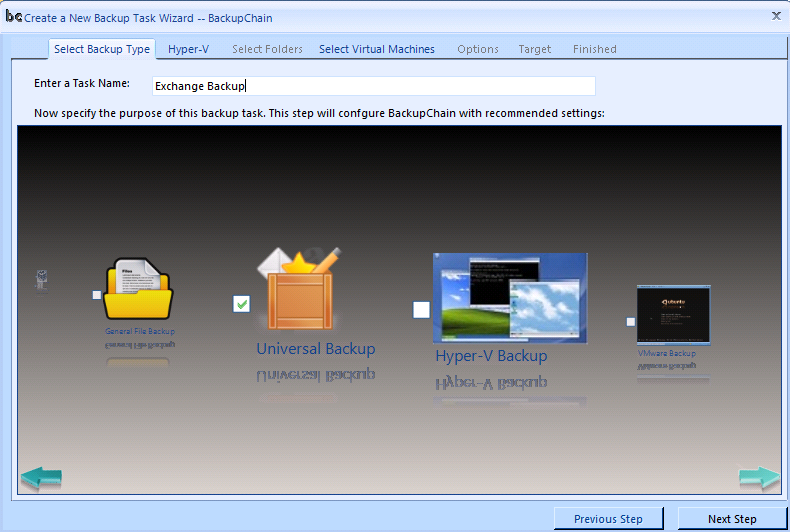
Next, select 'No Hyper-V Backup' and proceed:
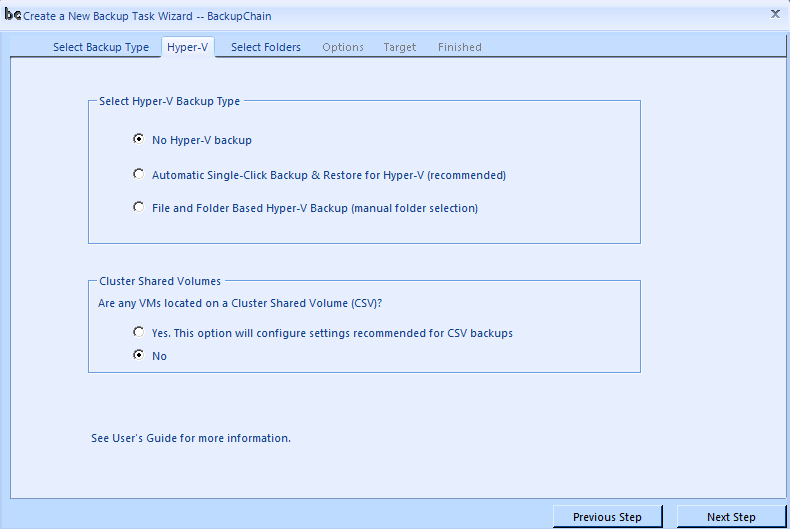
Proceed to the folder selection screen, accept default settings unless you need to fine-tune your task settings, and select the folder containing the Exchange Server mailbox data. The default folder is located here: C:\Program Files\Microsoft\Exchange Server\v14\Mailbox
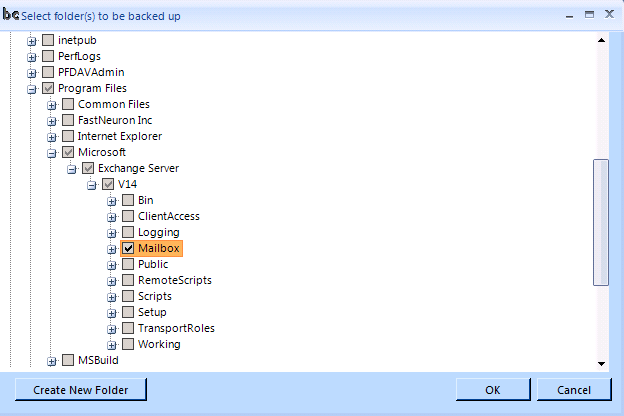
Next, you need to specify a target folder or FTP/FTPS site:
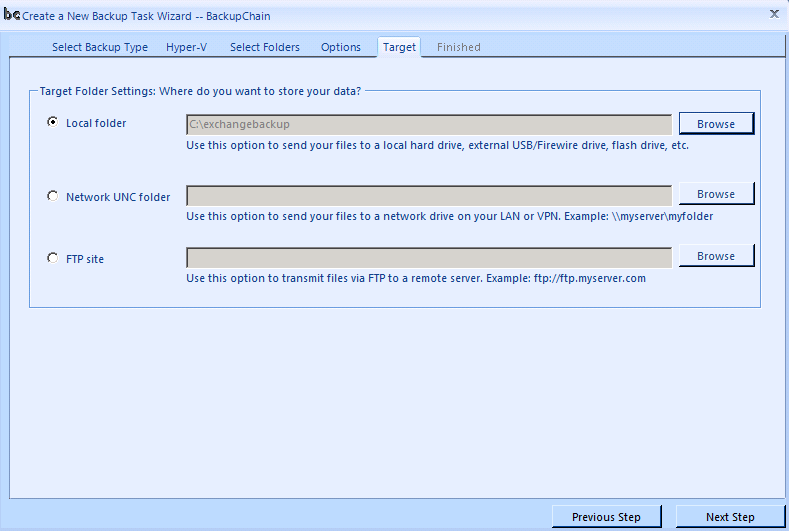
Then save the task or run it immediately.
Optional: to turn on deduplication and compression for Exchange Database files, check the File Types tab as shown below. There should be an entry *.edb with compression and deduplication switched on.
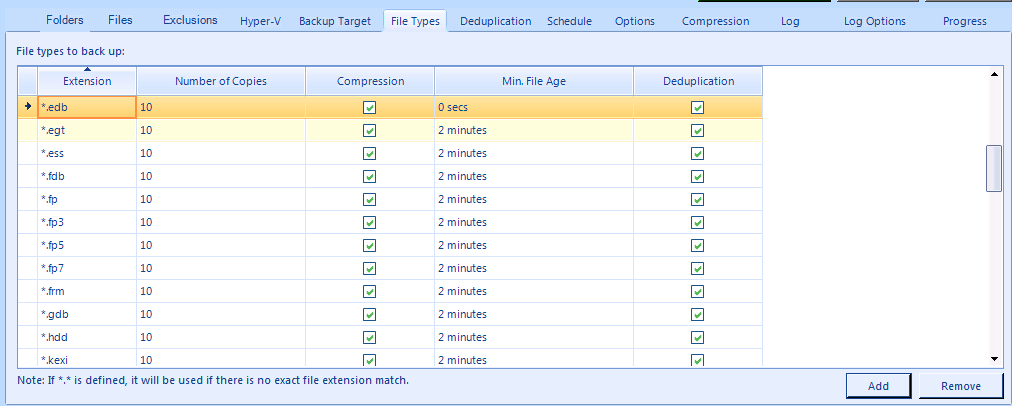
If this entry is missing, you can add it now by clicking the add button:
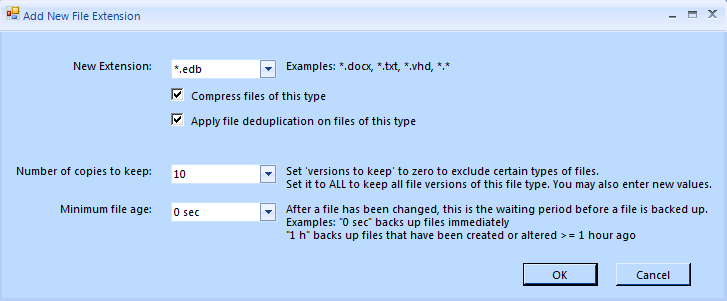
Check "compress files of this type" and "apply file deduplication on files of this type" and your configuration is complete.
More information may be found in the User Guide that installs with BackupChain or our technical support section.
If your Exchangen/hyper-v-backup/ Hyper-V VM, check out our Hyper-V Replica Solution as well.
