A Quick Intro to BackupChain File Retention Settings
Automatic Deletion of Old File Versions
All retention settings for your backups are stored in the File Types tab. BackupChain's default settings are as follows:
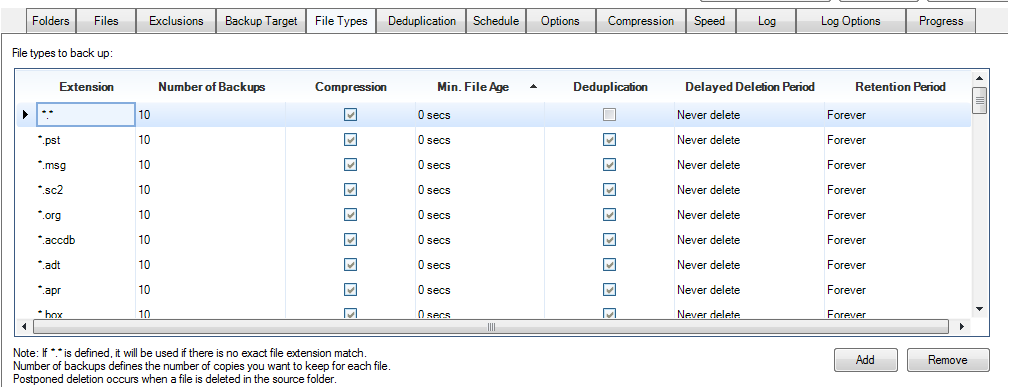
The functionality of the table above is explained in full detail in the User Guide; below is a quick summary of all retention features.
There are three ways to limit how backups are kept for each file type:
1. Number of Backups: This number limits how many file changes BackupChain will back up. This setting is used for every file of a given type. In the example above, all files have the limit of 10, but you could definite different limits for different file types. You can also add new file types to the table as needed. After BackupChain backs up the 11th version of a file (the 11th time it was changed and backed up), it deletes #1 automatically.
2. Delayed Deletion: Say you have worked on doc file and it was backed up 20 times. You have a history of 20 file changes in your backup folder. Then one day you delete the original accidently. The delayed deletion feature will keep the file in the backup folder forever because the table above defines 'Never delete' for each file type. You could, however, change the configuration to 30 days or some other period. A delayed deletion setting of 30 days means that BackupChain will keep the file and its file history in the backup folder until at least 30 days pass. After that it will delete the file's entire backup history.
3. Retention Period: Some files have a limited lifespan and you wouldn't want to keep them 'forever' as defined above. Say you take lots of pictures and send them off to your employer usually within a week. You reckon that backing them up for a while like two months is a good idea, but not forever. You would change the Retention Period setting for *.jpg (or all files) from forever to 2 months. BackupChain will then clean up older files automatically.
Why Aren't my Files Deleted?
The above rules apply immediately with one exception. If you use deduplication, either incremental or differential, files cannot be deleted selectively; instead, they can only be deleted in a group.
Say you are backing up a virtual machine using deduplication (default setting) and use a daily schedule. Your backup folder settings would follow this pattern:
|
Monday: MyVM.vhd.1.fastneurondelta 100 GB (compressed, full copy) Tuesday: MyVM.vhd.0.fastneurondelta 5 GB (compressed, incremental delta) Wednesday: MyVM.vhd.0.fastneurondelta 5 GB (compressed, incremental delta) Thursday: MyVM.vhd.0.fastneurondelta 5 GB (compressed, incremental delta) Friday: MyVM.vhd.0.fastneurondelta 5 GB (compressed, incremental delta) Saturday: MyVM.vhd.0.fastneurondelta 5 GB (compressed, incremental delta) |
Deduplication Group #1 |
|
Sunday: MyVM.vhd.1.fastneurondelta 100 GB (compressed, full copy) Monday: MyVM.vhd.0.fastneurondelta 5 GB (compressed, incremental delta) Tuesday: MyVM.vhd.0.fastneurondelta 5 GB (compressed, incremental delta) Wednesday: MyVM.vhd.0.fastneurondelta 5 GB (compressed, incremental delta) Thursday: MyVM.vhd.0.fastneurondelta 5 GB (compressed, incremental delta) Friday: MyVM.vhd.0.fastneurondelta 5 GB (compressed, incremental delta) |
Deduplication Group #2 |
|
Saturday: MyVM.vhd.1.fastneurondelta 5 GB (compressed, full copy) Monday: MyVM.vhd.0.fastneurondelta 5 GB (compressed, incremental delta) Tuesday: MyVM.vhd.0.fastneurondelta 5 GB (compressed, incremental delta) Wednesday: MyVM.vhd.0.fastneurondelta 5 GB (compressed, incremental delta) Thursday: MyVM.vhd.0.fastneurondelta 5 GB (compressed, incremental delta) Friday: MyVM.vhd.0.fastneurondelta 5 GB (compressed, incremental delta) |
Deduplication Group #3 |
We assume you use BackupChain's default settings: Number of Backup = 10, and a full copy is re-created every 5th run. This is configured in the Deduplication settings:
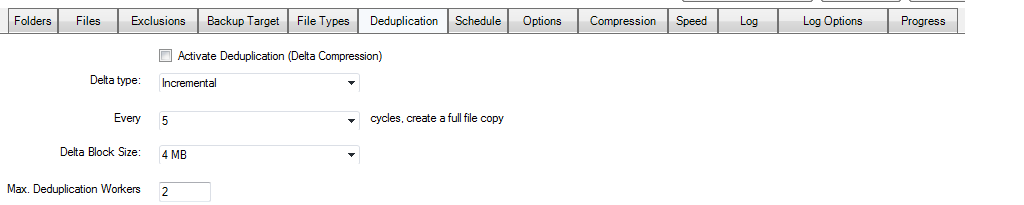
Now, because the first Monday to Saturday is one group (deduplication group #1), you can't delete any of the group's files until deduplication group #3 is completely finished.
The reason for that is the Number of Backups limit of 10 does not apply until group #2 is finished. Then, when group #3 is started we have more than 10 backups for the first time; however, file #1 can't be deleted because #2-#6 depend on it. Hence, deletion will be delayed until group #3 is finished. Then we have 10 files (group #2 and #3) and therefore all files in group #1 can finally be safely deleted.
As backups continue, you will see the number of backups fluctuate in the backup folder, between 10 and 15 backups, as a result of the two separate limits (Deduplication re-create full copy vs. Number of Backups limit).
Manual Deletions: Can I Safely Delete Files Myself?
Yes you can. Open the backup folder and sort by date. You will quickly see the file extension pattern as shown above with .1. vs. .0. endings. You need to delete one deduplication group at a time, starting from the oldest full backup (.1.) until the last incremental backup (.0.), delete the entire group in one operation.
Deduplication Recommendations
As you can see in the example above, the entire process is designed to clean up automatically and it is assumed that you have enough storage space to cover the resulting fluctuations in the number of backups held in the backup folder.
Recommendations if Storage Space is Limited:
1. Buy additional storage, it's the easiest and most effective solution. Storage is usually cheaper than labor. In addition, new storage devices are faster as well and allow you to keep even longer backup histories.
2. Reduce the Deduplication setting to re-create full copies more often, such as every 3 cycles. This will cause full copies (yet compressed) to be generated every 3rd cycle and hence the length of each deduplication group is short and just 3 files long. The fluctuation will therefore be 0-3 backups on top of your Number of Backups limit, defined in the File Types table.
3. Also reduce the Number of Backups setting in the File Types table, say to 5. A setting of 5 will keep backup histories limited to 5-10 backups, if full backups are re-generated every 5th cycle, see above.
Recommendations for Remote Backups:
In the case of remote backups, re-create full backups less often, say every 15th cycle to avoid large and redundant files being uploaded often. BackupChain is quite efficient in its handling of deltas, so unless you use differential deduplication the backups will still perform well.
Recommendations for Quicker Restores
Use differential deduplication. This limits restore operations to just one or two steps. Differential deltas do become less efficient as time passes between full backups, because the amount of change inside a file is likely to grow in time.
Recommendations for Smaller Backups
Use incremental deduplication. Incremental deduplication is more efficient in terms of storage space usage; however, each increment needs to be applied when restoring and hence restore time is longer.
Related Help Documents
