Remote Backup Software for Windows for Offsite Backups

Set up your own Remote Online Backup over the Internet
You can connect two computers over the Internet using BackupChain. Each PC needs to be set up as the recipient of the other PC’s backup. If you want to connect more than two PCs, you could create a ‘star’ network where one PC is at the center and receives all backups. All other PCs send their backup to the central PC.
This article illustrates typical online and remote data backup scenarios and gives simple instructions to set up a secure remote backup system using BackupChain’s built-in Storage Server and DriveMaker Plus, which allows the remote site to be mounted as a drive letter.
The Typical Setup of A Remote Backup System
With BackupChain you can easily set up your own offsite or online remote backup system. You can either send your virtual machines, databases, and other files to another BackupChain instance. Note that you can connect servers and workstations via the Internet but also via a Virtual Private Network (VPN). If you have a network share access over your WAN or local network, you can back up client PCs from the server by having the server pull the files from the client workstations. Alternatively, clients can send their files as needed to the remote backup server.
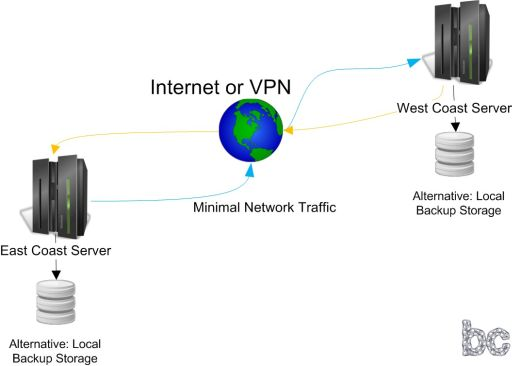
Example: Backup Your Office Server Data to your Home Server
First, you need to set up the built-in storage server that ships with BackupChain on your home PC or server. Select a main port, and configure your home Internet router to forward this port number and the port range 8192 to 16384 to your home server. You can set up multiple storage server users with passwords as necessary.
On your office server, install BackupChain, select the folders you wish to back up, and select the BackupChain server as a remote backup target. Enter the address, port number, user name, and password and you are ready to go! You may also want to protect your data by encrypting it. BackupChain offers military-strength AES 256 encryption, which is FIPS and HIPAA compliant and recommended to protect all critical information. In addition, the built-in BackupChain storage server protects from hacker attacks by banning IPs for several minutes after three consecutive failed login attempts.
How to Back up Two Servers to Each Other Without Backup Media
On a local network
On a local LAN or VPN, simply create a network share on both computers and give full permissions. Then install BackupChain on both PCs and select the ‘Network Folder’ backup target. Enter the other computer’s network share name, user, and password information. Now each PC will back up on the other’s hard drive!
On the Internet: Bidirectional Offsite Backup Online Through the Internet
Set up the storage server built into BackupChain as described in the previous example on each computer. Then select the server as the backup target and enter the other computer’s address, port, and user/password information. Ensure port forwarding is switched on and working in your router. This setup requires that the internet routers are configured on both sides with TCP port forwarding.
