Information on Hyper-V VSS Writer and Enabling Live Virtual Machine Backups
If you receive VSS Skipped File messages in BackupChain such as the ones below:
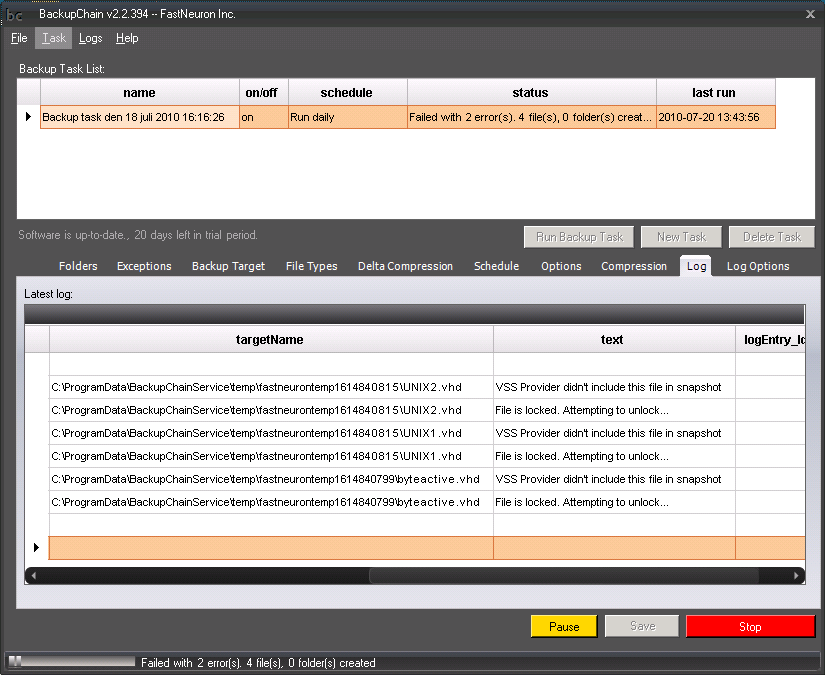
General Recommendations
Unless the files that can't be unlocked related only to Hyper-V, run a disk check on all drives on your system:
chkdsk /f /r /x C:
You need to have the VM integration services installed in that particular VM. If the VM guest is Unix or Linux, check here if that particular OS you're using is supported: http://www.microsoft.com/windowsserver2008/en/us/hyperv-supported-guest-os.aspx
This site mentions the download locations of Linux Integration packages: http://blogs.technet.com/b/jhoward/archive/2009/07/21/linux-integration-services-for-hyper-v-two-announcements.aspx
Usually when Hyper-V can't perform live backups, it moves the virtual machine into a short saved state and then allows BackupChain to access it. This article is good, section "Understanding online and offline backups": http://blogs.technet.com/b/virtualization/archive/2008/08/29/backing-up-hyper-v-virtual-machines.aspx
What to Do If VSS Skips Files Sporadically
If you receive the message "VSS Provider didn't include this file in snapshot" or you receive VSS_Skipped messages sporadically:
Run the command-line as administrator
and run these commands:
vssadmin resize shadowstorage /for=c: /on=c: /maxsize=500M
vssadmin resize shadowstorage /for=c: /on=c: /maxsize=unbounded
vssadmin delete shadows /all
Instead of unbounded you may also specify a size, such as
4GB.
If you have more than 4 GB on C: (or you can point VSS storage of
C: to another drive), use more. The more the better.
The 4 GB or whatever size you choose should cover the amount of
change (in bytes) expected for the duration of the entire backup
task.
You need to estimate that if the backup takes 3 hours and the
total disk write I/O amounts to X bytes, you should have around X +
25% bytes VSS shadow storage available.
Fortunately, the storage can be assigned to a different drive if
necessary.
Recommendations: It makes sense to keep the backup duration short, for example by splitting a large backup into several tasks. Further, try to assign as much space to VSS as possible using the above 'vssadmin resize shadowstorage' command.
Equally important: Ensure enough RAM is free on the machine.
General Hyper-V Live Backup Requirements
To achieve zero downtime live backups of virtual machines, you need the following conditions met:
1. The VM guest needs to have Integration Services installed and running (COM+ System Application Service, Distributed Transaction Coordinator Service, and Volume Shadow Copy Service)
2. All disks involved need to be formatted with NTFS
3. The Volume Shadow Copy Service and related VSS services need to be enabled and running.
4. The shadow copy storage space for each drive must be available to Hyper-V VSS Writer and be located at the same volume. For instance, the storage space for drive C: needs to be on drive C: itself, and so on.
5. Ensure the VMs are partitioned using 'basic disk' formatting. At the moment Hyper-V does not support live backup for VMs formatted using dynamic disk partitioning or GPT.
If the above conditions aren't met, the VM will be moved to saved state before the backup procedure can commence. As soon as the snapshot is has been created, the VM resumes. Please visit our dedicated page for more information on how to back up Hyper-V using BackupChain.
Our Volume Shadow Copy Error Troubleshooter might provide helpful information as well to resolve related VSS issues.
Download the latest BackupChain installer (20-day trial, fully functional)
Please email your support requests to: support@backupchain.com
