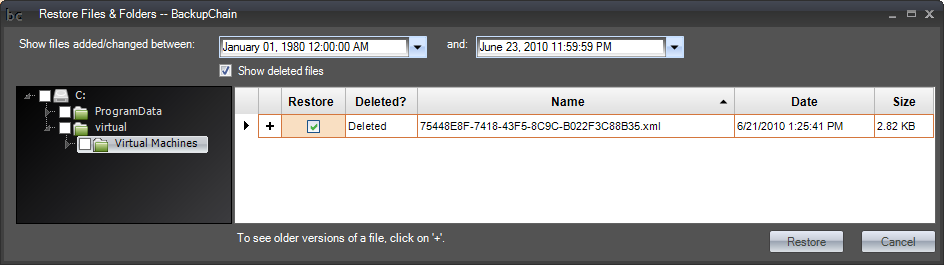Restoring Files in BackupChain: Common Questions
I select a backup folder but there Restore Screen shows no files and reports that the backup location is incorrect.
You need to select the same folder that was configured when you set up the backup task. For example, if you back up to your network drive E:\ (using the root folder as your backup target) then you need to select E:\ when you open the Restore Screen. Selecting a subfolder will not work because BackupChain retrieves additional information from the folder structure in the backup location.
You can identify the correct backup folder by looking at its subfolders. Backup folders usually contain a subfolder called C_ or D_ (at least one of your local drive letters that you backed up) or the network name of your computer if you backed up a network folder.
How can I restore an older file version of an existing file?
Open the Restore Screen, navigate to your backup folder and then find the file in the Restore Screen. Clicking on a small plus icon to the left of each file name will open the file history for each file. The screenshot below shows an older file version can be selected and restored. Note: the 'Deleted?' column indicates whether the original file still exists on the system or whether it has been deleted.