Home Backup Hyper-V Server Granular Recovery and Granular Restore for Hyper-V Guest Recovery
Granular Recovery and Granular Restore for Hyper-V Guest Recovery
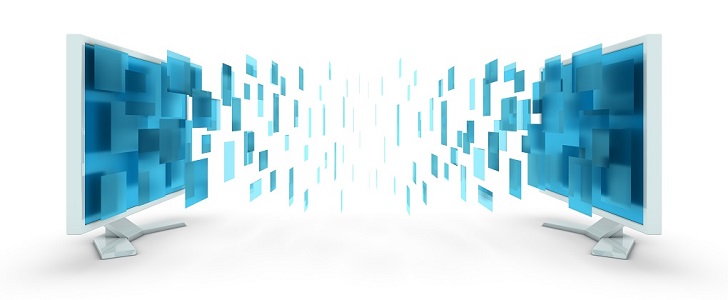 |
Download Buy |
BackupChain Server Enterprise Edition ships with Granular Restore and Granular Backup. Granular Restore is one of the recovery components needed after a backup for Hyper-V has been completed. Unlike a full virtual machine restore operation that could take over 15 minutes to complete for very large disks, the Granular Restore feature allows quick access to backed up files inside virtual disks within seconds.
Granular Restore is the feature needed to extract or open files from inside virtual machine backup files. For example, you may have a deduplicated incremental backup of your virtual machine and want to recover a single folder from it. Rather than restoring a huge virtual machine, which could take say 15 minutes, you want to quickly open your backup, browse, and then extract the folder you need.
In BackupChain you can open VHD and VHDX, VDI (VirtualBox), and VMDK (VMware) backups using the Granular Recovery feature.
Granular Recovery Tutorial
First you select Restore from BackupChain's main menu:

Select Target Location
Now select the folder where your backups are located:
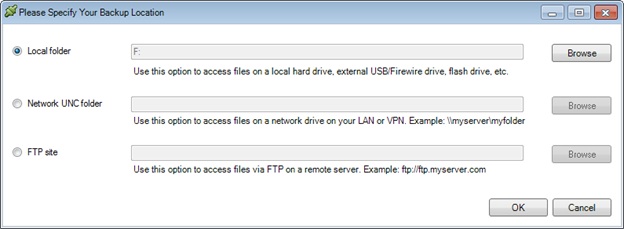
Select Restore Point for Granular Restore
Proceed and select the restore point, the backup "version" you want to access:
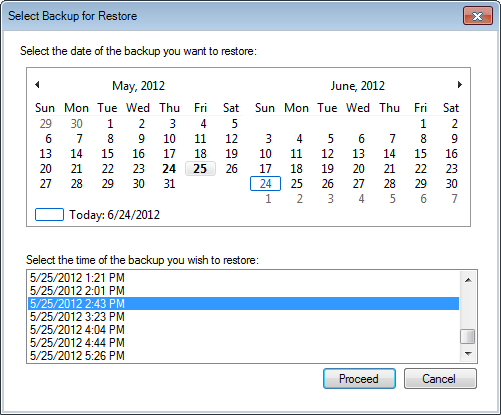
Select Virtual Disk File
If your backup contains VHD backups, a dedicated screen will open where you can select the virtual machine and choose Granular Restore. For other types of backups, such as VMware you can cancel that screen and proceed to the "Expert Screen" shown below. You can use the Expert Screen for VHDX Granular Recovery as well.
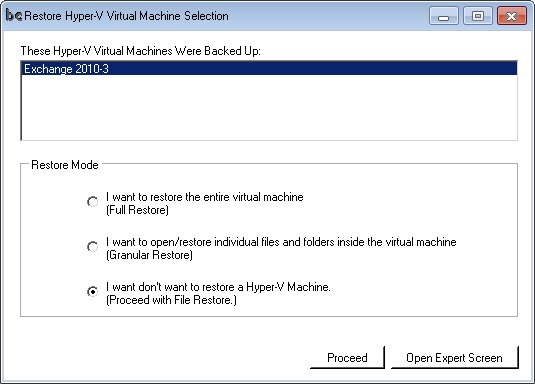
In the case of virtual machine backups, you will want to select Granular Restore in the above screen.
Using the Expert Screen to Access Granular Recovery Features
Now select the virtual disk (VHDX, VMDK, VHD, or VDI) file you want to access and double-click on it, or click the magnifying glass at the very right.
In this example we use a VMware file. First we open the folder at the left and then click on the VMDK file we want to access. You can see the latest version at the top and older versions in the bottom half of the screen:
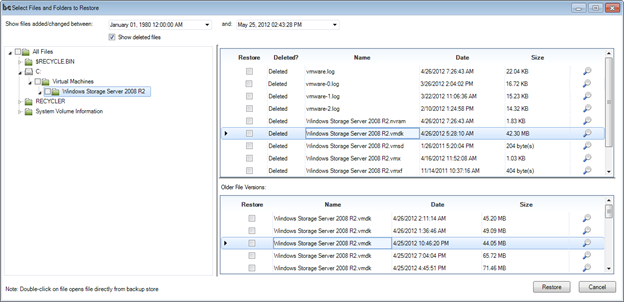
Opening the Granular Recovery Screen
When you double-click (or use the magnifying glass) the Granular Restore Screen opens:
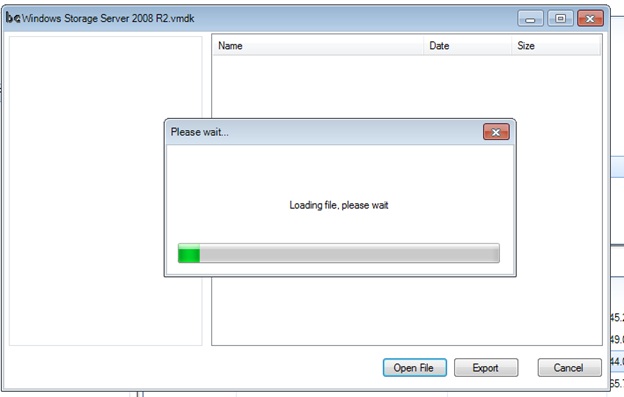
Now you can browse the virtual disk as if it was local and open or extract files directly from this screen:
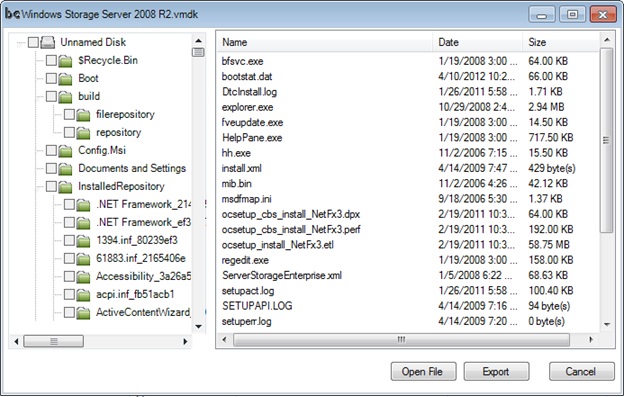
Note that Granular Restore is only available in BackupChain Server Enterprise Edition. You need to have single file disks (no disk spanning supported) and there should be no virtual machine snapshots, as recommended by Microsoft and VMware for production systems.
