Exact File Copy Utility and Backup Software for Windows
How to: Steps to Set up an Exact File Copy Task
To set up a exact plain file copy task in BackupChain, click New Task, and select ‘Universal Backup’ or General File Backup as backup type.
Then select folders and files as necessary and stipulate a target folder.
Important step: On the next screen select ‘no file processing’ and that will preset all settings needed to create a file copy task:
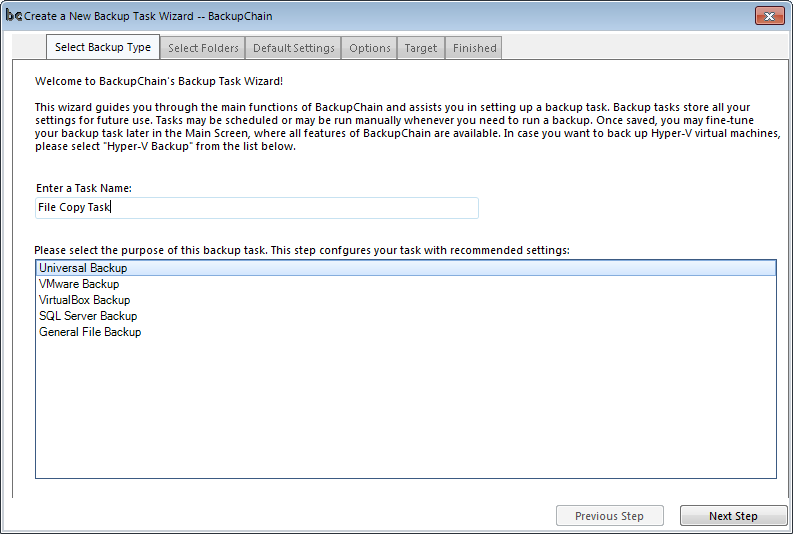
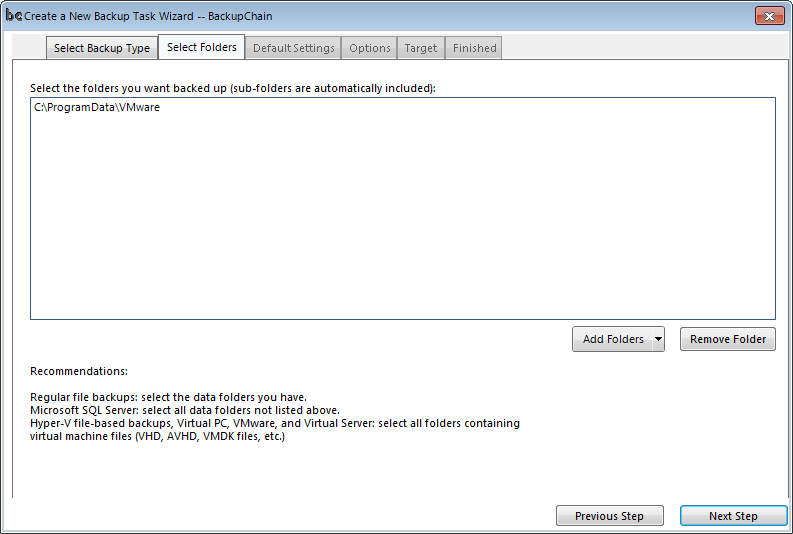
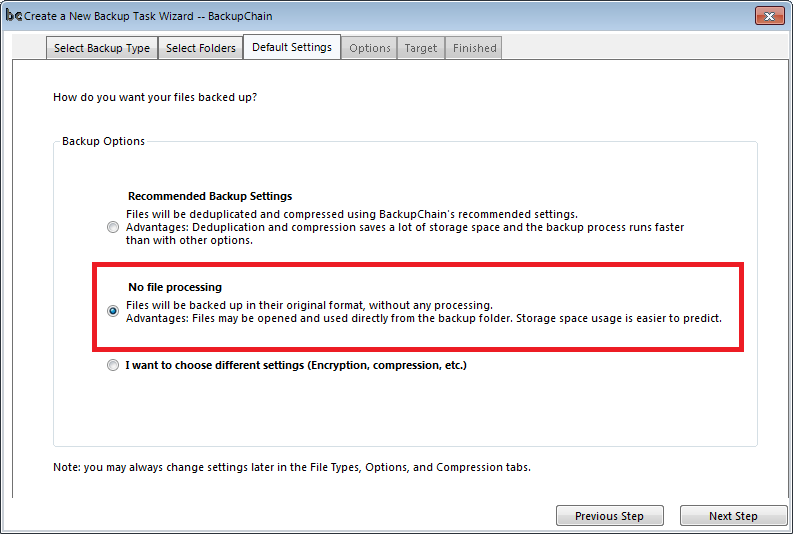
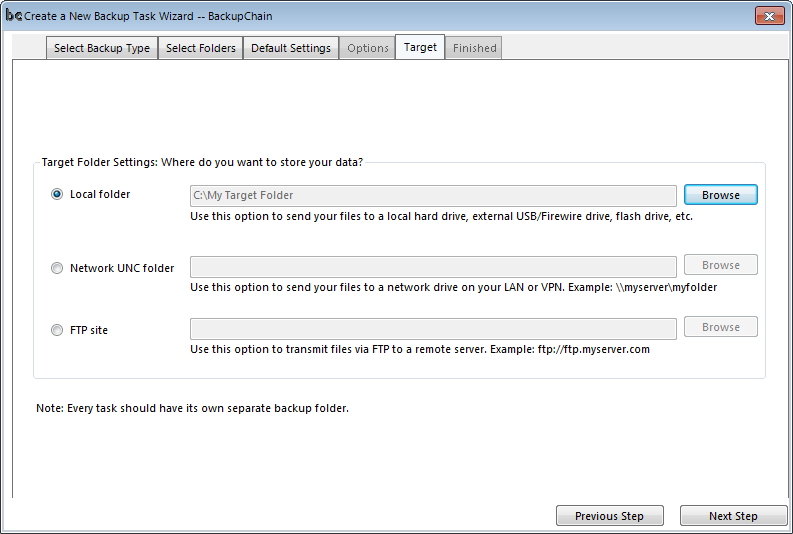
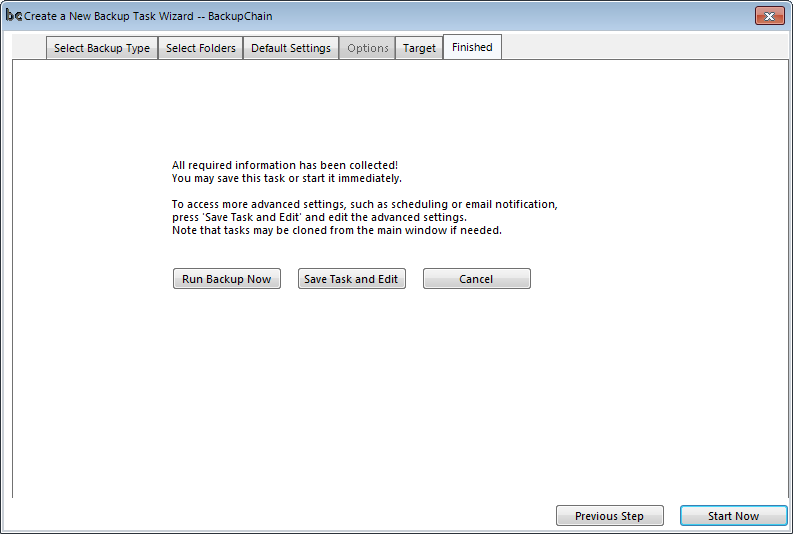
The BackupChain download is available here, and do so much more:
Incremental Backups: The ability to skip files that have been already backed up
Deduplication: The ability to skip sections inside a file that haven’t changed. This is great for large file backups, such as virtual machines and databases.
Simultaneous backups: Several files may be processed and copied simultaneously
File Versioning: Keeps the last N changes (versions / editions) of each file. BackupChain allows you to configure this setting for each type of file separately if you want.
File Retention: Configure a certain time after which the backup will be deleted automatically. What is retention?
Delayed Deletion: When a file gets deleted at the source, BackupChain can be instructed to delete the backup after a certain time period, for example, after 30 days.
Multi-threaded Design: Run several tasks simultaneously as needed
Speed throttling: Slow down backups if they are too fast. This feature helps keep the network available for other services, too
Scheduling: BackupChain contains a professional Task Scheduler that offers all thinkable scheduling options for your file copy tasks.
Compression: You can compress individual types of files as you like, with various compression algorithms and level available.
Encryption: AES-256 is used to give you strong encryption, better than the encryption used in HTTPS for online backing.
Remote and Cloud backups: Using BackupChain you can back up your files to FTP servers and cloud servers, even with deduplication enabled.
Hyper-V Backups: Backup and restore Hyper-V virtual machines fully automatically.
VMware Workstation Backups: Backup and restore VMware Workstation virtual machines and VMware Server VMs.
Other Helpful Pages
10 File Backup Software Facts You Need to Know
How to Copy and Sync Personal Files using Backup Software

