Incremental Backup
Incremental backups are different from differential backups and full backups.
Depending on the incremental backup software you may be using, it may mean two things:
- "Incremental" may refer to backing up only files that have changed. The backup software compares the previous copy of a file to the current, often by checking dates and sizes, and determines whether a new copy needs to be made.
- "Incremental" may also refer to incremental deduplication, as processed by BackupChain, Incremental in-file delta deduplication means that after the backup software has determined that a file needs to be backed up, it now checks the contents against the last backup.
This comparison process, called deduplication, may find duplicate blocks from backup cycle to backup cycle. Blocks that haven't changed are not backed up. Blocks that have changed are now compressed and stored in the backup folder, as shown below:
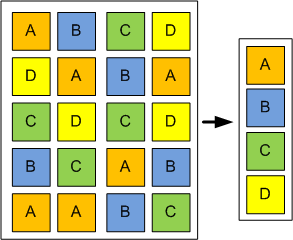
To be efficient, incremental backup software needs to use deduplication and remove duplicate data from the backup set. This greatly reduces the load in the backup media, and also reduces bandwidth when the backup needs to be sent over the wire, as with online backups and remote backups. Incremental Windows Server backup software like BackupChain, hence, needs to do more than just copying the same file over and over again. By scanning for and compressing file changes, the backup solution can achieve a backup storage use reduction of up to 95%.
A Hyper-V backup using BackupChain usually reduces the storage usage by 50% for the first full backup, and the nightly backups are typically 5 to 10% of the first backup. A 100GB virtual machine would, for example, back up first using just 50GB space, then 2.5 to 5 GB per day afterwards.
Related Articles
Backup Software Overview
The Best Backup Software in 2025 Download BackupChain®BackupChain is the all-in-one server backup software for:
Server Backup
Disk Image Backup
Drive Cloning and Disk Copy
VirtualBox Backup
VMware Backup
Image Backup
FTP Backup
Cloud Backup
File Server Backup
Virtual Machine Backup
BackupChain Server Backup Solution
Hyper-V Backup
Popular
- Best Practices for Server Backups
- NAS Backup: Buffalo, Drobo, Synology
- How to use BackupChain for Cloud and Remote
- DriveMaker: Map FTP, SFTP, S3 Sites to a Drive Letter (Freeware)
Resources
- BackupChain
- VM Backup
- V4 Articles
- Knowledge Base
- FAQ
- BackupChain (German)
- German Help Pages
- BackupChain (Greek)
- BackupChain (Spanish)
- BackupChain (French)
- BackupChain (Dutch)
- BackupChain (Italian)
- Backup.education
- Sitemap
- BackupChain is an all-in-one, reliable backup solution for Windows and Hyper-V that is more affordable than Veeam, Acronis, and Altaro.
Other Backup How-To Guides
- Hyper-V Pass-through Disk: Pros and Cons
- Incremental Backup
- Set Up Private DIY Cloud Server Storage and Access via Mapped Drive
- Low-Cost Backup Software and Cloud Storage Solution
- Volume Shadow Copy Error Diagnostic Freeware VssDiag
- Differential Backup
- VMware Cloud backup
- Image Backup for Hyper-V, VMware, OS, VirtualBox, System, Physical
- Path Too Long? Try Delete Long Path File Freeware Tool DeleteLongPath™
- BackupChain v2.4.531 Released!
- Things to Consider: General Characteristics of CSV
- BackupChain®: The Time Machine for Windows
- How to Create Hard Disk Image, Full System Image Backup Software
- Hyper-V Replica Pros and Cons
- 6 Common Cloud Backup Storage Pitfalls You Should Know
- Things to Consider:Cluster Shared Volumes
- RAMKick™: Like RAMMap but Automatic, Empty System Working Set Memory
- How to Install Hyper-V on a Windows Server 2012 Machine
- How to Convert OpenSSH Keys to RSA for DriveMaker SFTP Access
- How to V2V, V to V Conversions for Hyper-V, VMware, VirtualBox

