BackupChain FTP Server Setup
BackupChain has a built-in FTP server to allow receiving incoming backups from other computers.
Another version of this tutorial containing manual Internet router configuration can be found here.
The screenshot below illustrates a possible configuration to set up the server in BackupChain (to open this screen select File - > FTP Server Settings from the BackupChain Menu):
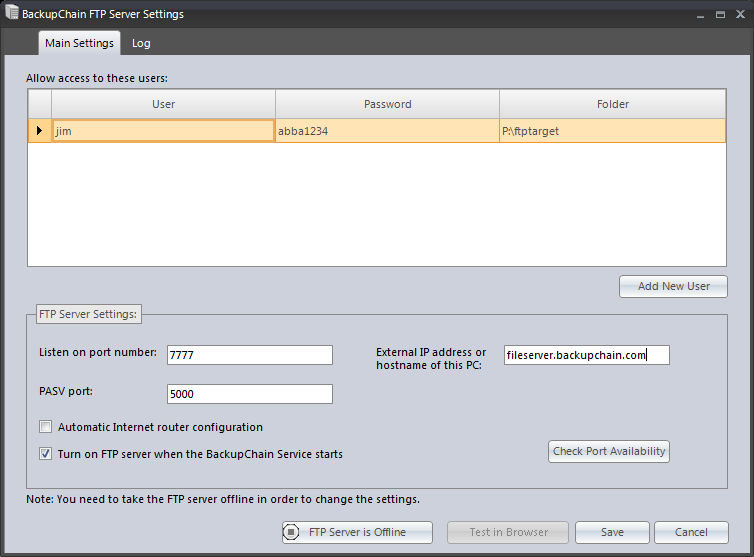
Follow these steps to set up your server:
If the server is already running you will see an orange button at the bottom left "FTP Server is Online". Click this button to take the server offline so you can change the settings:
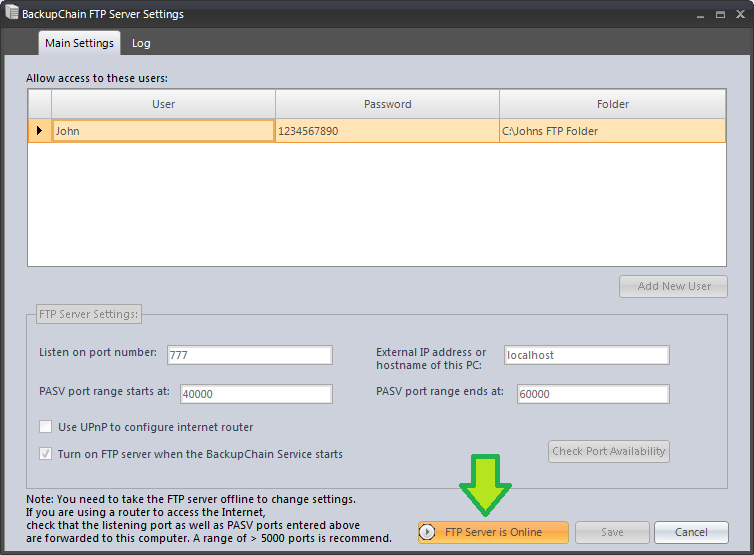
First you need to specify the main and PASV port numbers. Our example above uses 7777 as the main port number and 5000 as the PASV port number. Then enter the external IP address or DNS name of this server so other computers on the Internet can find this server. If you don't have a static IP address or a DNS name pointing to your server, you can get a dynamic DNS here.
If your Internet router is UPnP capable, select Automatic Internet router configuration. After you have selected two ports (recommended port numbers are higher than 4000), click Check Port Availability. If you selected Automatic Internet router configuration, BackupChain will attempt to automatically open the two ports for you. Check this FTP tutorial if your router needs manual configuration.
Adding Users
You may add as many users as you need. Each user is assigned and locked to a particular folder; this ensures each user's data is isolated and invisible to others. Note that user passwords need to be eight characters or longer and both user names and passwords are case-sensitive.
Banned Users
To protect your server from hackers, BackupChain automatically bans users for three minutes if a wrong password is entered. You can lift the ban immediately by stopping and starting the server; otherwise, BackupChain lifts the ban on the IP address automatically after three minutes.
Removing Users
To remove a user, right click on the arrow next to the user name and select "Delete".
Download a full function 20 day trial of BackupChain from our download page
Please email us your support requests: support@backupchain.com
