BackupChain® Volume Shadow Copy Service Troubleshooting Guide Part 2 of 3
This is a continuation of our popular VSS repair guide, which was put together to help administrators and users repair any Volume Shadow Copy Service errors on their system.
Are you struggling to fix your broken backup program? Switch to BackupChain backup software today!
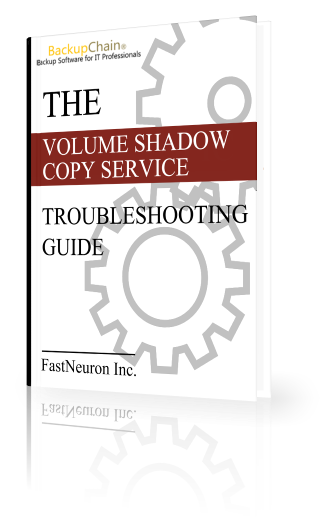
VSS Repair Strategy #4 of 11
On some systems, the command vssadmin delete shadows isn't available. In Windows XP that's okay because VSS snapshots can't be persistent on XP (a reboot will get rid off them); however, on Vista you need to delete old shadows using:
vssadmin Resize ShadowStorage /For=C: /On=C: /MaxSize=300MB
300MB is usually the smallest amount you can specify and will effectively delete any existing VSS snapshots on your system.
If you don't get any VSS writer errors when using vssadmin list writers but the system isn't able to create a new VSS snapshot (and you have deleted all existing snapshots), then you may have to actually increase the max shadow storage size on your system. Use the previous command with a greater number, such as 10GB:
vssadmin Resize ShadowStorage /For=C: /On=C: /MaxSize=10GB
Note that it is also possible to allocate shadow copy storage space on a different drive, as along as it's local:
vssadmin Resize ShadowStorage /For=C: /On=X: /MaxSize=200GB
Also check this article discussing the VSS error "Cannot find anymore diff area candidates" for instructions on how to set the diff area using the Windows user interface on Server operating systems.

VSS Repair Strategy #5
You can try to re-register all VSS and COM+ components by running the following commands from the command prompt as administrator:
These instructions for 32-bit AND 64-bit systems:
cd /d %windir%\system32
Net stop vss
Net stop swprv
regsvr32 ole32.dll
regsvr32 vss_ps.dll
Vssvc /Register
regsvr32 /i swprv.dll
regsvr32 /i eventcls.dll
regsvr32 es.dll
regsvr32 stdprov.dll
regsvr32 vssui.dll
regsvr32 msxml.dll
regsvr32 msxml3.dll
regsvr32 msxml4.dll
regsvr32 Vssapi.dll
regsvr32 Vssui.dll
net start vss
net start swprv
Execute these instructions only on 64-bit systems in addition to the above:
Net stop vss
Net stop swprv
regsvr32.exe /i %windir%\system32\eventcls.dll
regsvr32.exe /i %windir%\system32\swprv.dll
regsvr32.exe %windir%\system32\vssui.dll
regsvr32.exe %windir%\SysWOW64\vss_ps.dll
regsvr32.exe %windir%\SysWOW64\msxml.dll
regsvr32.exe %windir%\SysWOW64\msxml2.dll
regsvr32.exe %windir%\SysWOW64\msxml3.dll
regsvr32.exe %windir%\SysWOW64\msxml4.dll
regsvr32.exe %windir%\SysWOW64\ole32.dll
regsvr32.exe %windir%\SysWOW64\oleaut32.dll
regsvr32.exe %windir%\SysWOW64\es.dll
regsvr32.exe %windir%\SysWOW64\comsvcs.dll
vssvc /register
net start swprv
net start vss
net stop winmgmt
regsvr32 wmiutils.dll
net start winmgmt
VSS Repair Strategy #6 of 11
If the PC or server you are using is a virtual machine host, you need to install the latest VMware Tools (for VMware), Virtual Machine Additions (Virtual Server), or Hyper-V Integration Services (for Hyper-V and Windows Server 2008) on each virtual machine. Try updating them if you have them installed already. Outdated integration services can cause various VSS errors.

Download our VssDiag, which helps you find VSS error details.
