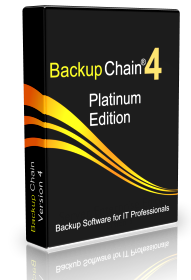V2P Converter & Backup Software for Hyper-V VMware VirtualBox
BackupChain is reliable Windows Server backup solution for Windows Server 2025 – 2008 as well as Windows 11- XP, that also includes a free V2P converter for VMware, Hyper-V, and VirtualBox. You can use BackupChain to convert a virtual machine into a physical machine while it is running. BackupChain will read a VHD, VMDK, VHDX, or VDI without interrupting the virtual machine and write its contents to a physical disk. Using the universal boot feature you can boot that disk on a physical server. V2P conversion can be used as a backup (on a schedule) or as a final V2P migration. In addition you can utilize BackupChain as a:
- V2P converter to convert any Hyper-V VHD and VHDX into a physical machine
- V2P converter for VMware (VMDK) to physical
- V2P converter for VirtualBox (VDI format)
- Automatic V2P conversion running on a schedule or manual
- V2P Backup: Have your virtual machine and ready to boot on a physical disk at all times
- Assisted Conversion: Contact our tech support and they will guide you through the process.
As an all-in-one backup software, BackupChain also includes additional features, such as:
- Disk cloning, which copies your Windows system or data disk live to another drive without interrupting or rebooting
- Disk imaging, which creates a disk image file of your Windows system or data disk
- P2V conversion: Convert physical machines to virtual machines (Hyper-V, VMware, and VirtualBox)
- V2V conversion: convert any virtual machine disk format to another (VMware to VirtualBox to Hyper-V, in all combinations)
- Version backup of file server data, databases, documents, virtual machine backup and much more
“It was a total breeze. EFI was our main complication as the disk was larger than 2TB. We needed EFI compatibility. After trying multiple Microsoft-suggested methods that failed, I couldn’t believe how simple and reliable the BackupChain method was. This is also the best support I’ve received in IT. Kudos.”
Tim Butterly, LuckyVitamin .com, one of the largest supplement retailers in the U.S.A. (April 2017)
Virtual to Physical Converter for Hyper-V (VHD)
If a Hyper-V VM has become too heavy for Hyper-V, use BackupChain’s V2P converter and convert the disks of a Hyper-V virtual machine (VHD or VHDX format) to a physical disk or RAID array. The disks can then be booted as physical servers with Windows and other operating systems such as Linux intact. Even multi-boot, GPT, and dynamic disks can be converted to physical that way.
Virtual to Physical Conversion for VMware (VMDK)
Any VMDK file can be copied to a physical disk drive or RAID array, whether it came from VMware ESX, VMware Player or Server, or VMware Workstation. In the case of VMware running on top of Windows you can do the V2P conversion live without interrupting or shutting down the VM.
V2P Converter for VirtualBox (VDI)
Oracle’s virtual host platform VirtualBox disks in VDI format can be converted live if VirtualBox runs on top of Windows. If it doesn’t you can still do a V2P conversion as long as the VDI file is accessible. BackupChain will copy the VDI contents to a physical disk, whether SSD or RAID array, preserving all data on the VDI.
Scheduled V2P Conversion and Copy Tasks
All V2P conversion tasks, as well as P2V, V2P, and disk imaging / disk copying tasks can be either run manually when needed or automatically on schedule, without interfering with the physical host or virtual machine. The process does not require reboots or pausing the virtual machines.
P2V and V2V Converter Options
BackupChain is also capable to copying virtual disk formats interchangeably (from/to VHD, VMDK, VHDX, and VDI). Live virtual machine conversion and disk copy is available when the host is running Windows (all VM operating systems are supported). By copying the virtual disk format and using our universal boot tool you can migrate V2P any time and move VMs between Hyper-V, VMware, and VirtualBox platforms.
As hardware ages it becomes more efficient and practical to convert a physical server to a virtual machine. Such a P2V conversion can be handled with BackupChain’s disk converter, whether it is uses just a regular physical hard disk or a RAID array or SSD disk.
BackupChain: A Complete Backup Solution for Windows
P2V conversion and V2P conversions are just one of the many features in BackupChain. BackupChain also offers hard disk imaging, disk copying and cloning, version backup, SQL backup, Exchange Server backup, Hyper-V guest backup, VMware backups, and cloud server backup among other features. Download the full version now and give it a try! Our tech support team is on call to assist you setting everything up quickly.
Backup Software Overview
The Best Backup Software in 2025 Download BackupChain®BackupChain is the all-in-one server backup software for:
Server Backup
Disk Image Backup
Drive Cloning and Disk Copy
VirtualBox Backup
VMware Backup
Image Backup
FTP Backup
Cloud Backup
File Server Backup
Virtual Machine Backup
BackupChain Server Backup Solution
Hyper-V Backup
Popular
- Best Practices for Server Backups
- NAS Backup: Buffalo, Drobo, Synology
- How to use BackupChain for Cloud and Remote
- DriveMaker: Map FTP, SFTP, S3 Sites to a Drive Letter (Freeware)
Resources
- BackupChain
- VM Backup
- V4 Articles
- Knowledge Base
- FAQ
- BackupChain (German)
- German Help Pages
- BackupChain (Greek)
- BackupChain (Spanish)
- BackupChain (French)
- BackupChain (Dutch)
- BackupChain (Italian)
- Backup.education
- Sitemap
- BackupChain is an all-in-one, reliable backup solution for Windows and Hyper-V that is more affordable than Veeam, Acronis, and Altaro.
Other Backup How-To Guides
- How to Fix ID 10102 VMMS: Failed to create the backup of virtual machine
- 6 Common Cloud Backup Storage Pitfalls You Should Know
- Image Backup for Hyper-V, VMware, OS, VirtualBox, System, Physical
- Hyper-V Dynamic Disk Pros and Cons
- How to Install Microsoft Hyper-V Server 2012 R2 / 2008 R2
- How to Check Hard Disk Health Without Downtime
- How to Mount an Amazon S3 Bucket as a Drive in Windows
- What’s New in v3.0.768?
- Video Step-by-Step Restore VM from Hyper-V Backup on Windows Server 2025 and Windows 11
- What is Granular Restore and How to Use it for Hyper-V Guest Recovery?
- Path Too Long? Try Delete Long Path File Freeware Tool DeleteLongPath™
- How to Fix Disk Signature Error PartMgr 58
- RAMKick™: Like RAMMap but Automatic, Empty System Working Set Memory
- How to Backup Hyper-V Virtual Machine on Windows Server 2025 or Windows 11
- Things to Consider:Cluster Shared Volumes
- Alternative to Amazon S3, Glacier, Azure, OpenStack, Google Cloud Drive
- Why Hard Drives Fail, Crash, Corrupt, and Click
- Hard Disk Cloning and Drive Copy for Windows, GPT + MBR
- Hyper-V Cloud Backup
- How to Set up a Free NAS with NTFS for Backups and Hyper-V