Hard Disk Cloning and Drive Copy for Windows, GPT + MBR
BackupChain is an complete Windows 11 – 7 and Windows Server backup software for Windows Server 2025 – 2008. If you want to track every backup step and want control over how data is being processed, BackupChain is the tool for you. BackupChain does much more than just clone hard disks. We took the concept of version backup to disk backup via disk image files and aim to offer the best hard disk cloning software tool to copy from disk to disk, hard drive to SSD, SSD to hard disk, and between virtual disks and physical disks in all possible combinations. Simply download our full version now and try it out! You will find additional information below to get you started.
Live MBR + GPT Disk Cloning without Rebooting Windows
A major advantage of using BackupChain to clone your hard drives, using both MBR and GPT layouts, is that it can be fully automated and run on a schedule while Windows is running. You can clone disks without rebooting and that keeps Windows and all services on your server running without interruptions.
Scheduled Disk Cloning: Clone a Hard Drive Automatically or Manually
BackupChain can clone a hard disk to another disk either automatically on a schedule or manually just once when necessary. Unlike the traditional operation of backup software, which is to create a disk image backup or so-called ghost images, hard disk cloning copies the contents of one drive directly to another.
However, this is done intelligently to save time: partitions are copied to partitions, leaving out unused space if you prefer. Copying a hard disk can also be done sector-by-sector, which copies all contents over, even sectors marked by the file system as free.
When you clone a hard drive to another hard drive on the same server, the new clone has to receive a new ID because Windows and all other operating systems require unique IDs for all mounted drives. In order to have both disks mounted simultaneously, the original and the mirror copy, BackupChain performs changes to the clone so that you can use them both at the same time. If the original disk fails you can immediately boot and access the clone. Unlike a mirror RAID, this backup method gives you some time between the loss event and the recovery. For example, a RAID would not protect against the possibility of a Windows Update making your server unbootable. Having a disk copy from the night before, however, will allow for an instantaneous recovery.
Whether you clone HDD to HDD, HDD to SSD, SSD to HDD, or SSD to SSD doesn’t matter. You can even clone disks to virtual disks and vice versa. In addition, MBR and GPT as well as basic and dynamic disks can be cloned.
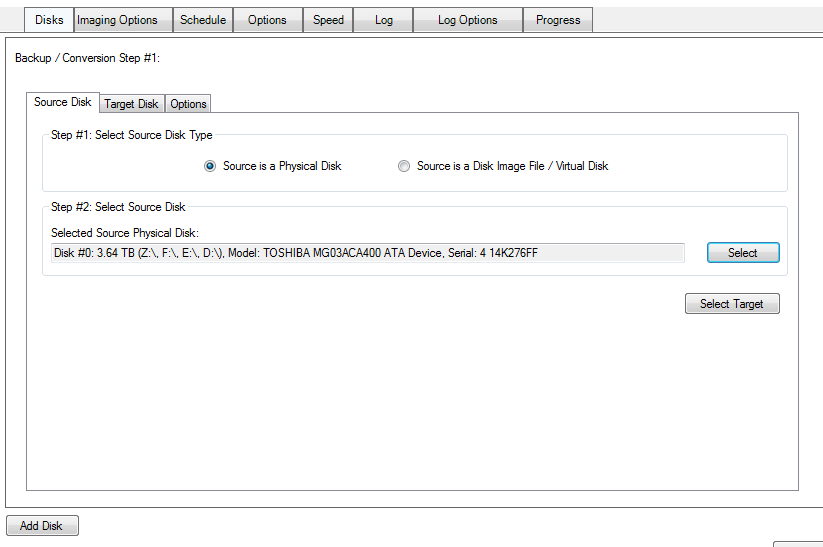
Disk Migration from HDD to SSD and Vice Versa
Disk migrations from a smaller to a larger disk or between different technologies, such as hard disk drives and solid state drives (SSD) are supported. When migrating data from disk to disk, essentially performing a disk copy, BackupChain also copies boot sectors, encrypted or hidden sectors, and other information that is inaccessible via traditional file backup methods. Changes are made to the boot process to ensure the cloned disk will boot Windows properly with the newly assigned disk identity.
The disk migration process is completely automatic. All you need to do is select source and target disks.
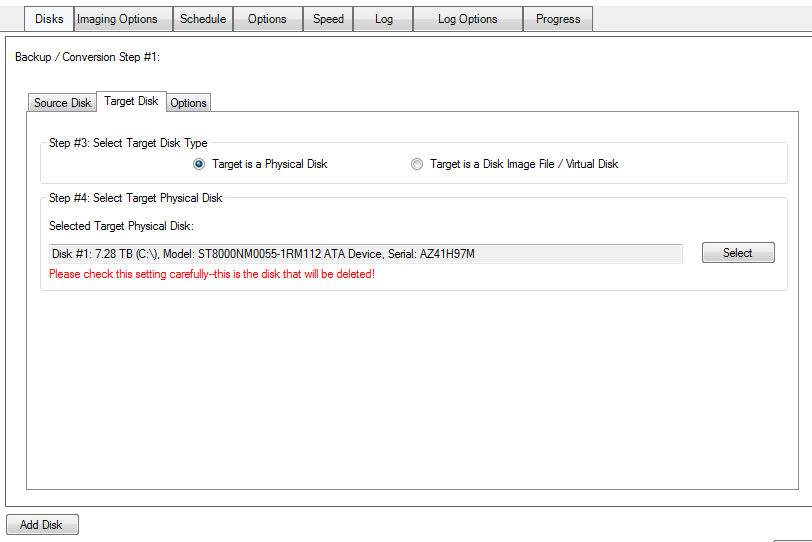
Complete, Full Windows System Disk to Disk Copy
A common approach IT administrators use is to create a complete Windows system disk copy perhaps once a month or whenever a new software or Windows Update is installed. The data disks, usually residing on larger RAID arrays, are then backed up using traditional file backup mechanisms, such as version backup, network backup, NAS backup, and other methods provided by BackupChain. The disk copy ensures an immediate full Windows system recovery is possible. The much larger data disk partitions are best handled by file backup, which can skip very fast over areas that haven’t changed when backing up. Those, too, can be copied either to a network server or separate disk array structure so that they are immediately accessible and ready to go in case of a disaster.
Mirroring To and From Remote Disks
BackupChain also supports disks mounted that are stored remote, such as iSCSI or a UNC path mounted VHDX. By copying a disk to a remote disk on another server, the backup server can be booted in case there is a total hardware failure. Virtual disks can also be a great way to achieve the same effect on a smaller budget.
Disk Mirroring Supports Also From and To Virtual Disks
BackupChain can clone disk to disk when virtual disks are involved. For example, BackupChain can duplicate a physical disk to a virtual disk, supporting VHD, VHDX, VMDK, and VDI formats and vice versa. BackupChain also offers virtual to virtual disk conversion, from one format to another. Another strategy is to use mounted VHDs that are mounted via an UNC path and actually stored elsewhere on another server. BackupChain treats such mounted disks as physical disks and supports disk to disk transfer between them as well.
Copy Multiple Disks and RAID Arrays Simultaneously
Many times you may have a service, such as Microsoft SQL Server or Exchange Server, which uses several disks on the same server. For example, the software itself may be on Disk #0, your Windows Server system disk, data may be on disk #1, which is your data RAID array, and disk #2 stores log files. All three disks will have to be copied simultaneously in order to prevent consistency issues. These disks cannot be copied or backed up sequentially as this would cause inconsistencies when you do a recovery.
BackupChain allows you to select multiple disks and you can make a copy of each disk or RAID disk array to another defined target. Then BackupChain takes one single snapshot that ensures system-wide consistency. Once all disks are copied, the drive clones receive new identities so there is no name clash at any time. In addition, you can run a verification stage at the end to ensure the target disks are in good shape.
Verification at the File Level and Block Level
Verification of disk copies may be done at the file level to ensure every single file is readable and intact at the target disk. This may be worth considering especially when doing a disk migration once off when you switch hard disks.
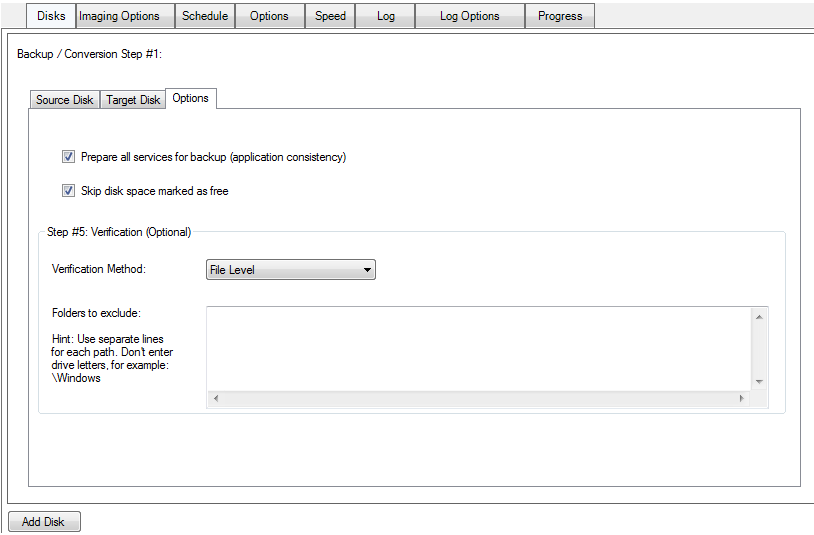
What’s the Best Way to Copy a Disk?
Our general recommendation when it comes to copying disks, cloning Windows, or running backups in general, is to have a reasonable strategy in place that protects against all foreseeable risks within your budget. Note that disk mirroring is a hardware intensive operation and creates considerable hard drive stress. All hard drives, whether magnetic or solid-state, have a certain yearly workload rating that should not be exceeded. In addition, solid-state drives wear out over time; hence, you will want to reduce the hardware load to a minimum while still being able to cover all risks of data loss within budget.
A great strategy is to use a hybrid backup scheme. Separate Windows system disks from data disks and use disk to disk cloning and backups only for the Windows disk and only when certain events take place. Alternatively you could schedule your disk mirror copy to occur only a few times a year.
Data disks on the other hand, are much better protected using file backup methods. BackupChain can skip many thousands of files per second, allowing for a rather short file server backup cycle, even if tens of millions of files are to be processed.
How to Back Up Hyper-V, VMware, Virtual Machines, SQL, or Exchange on the Server?
Another important issue to consider is that specialized services are best backed up individually. Large virtual machines and databases should be backed up specifically, not necessarily as part of a disk copy. Disk cloning will work regardless of disk contents; however, if you have for example Hyper-V virtual machines on the server it is far more efficient to back them up individually using BackupChain’s Hyper-V backup component. This also allows quick and easy restore of individual VMs and files from within VMs with just a few clicks. By the same token, Exchange Server and SQL Server can also be backed up in isolation, which makes more sense in terms of speed, storage usage, and flexibility. Naturally having a disk clone of your Windows system disk is still a good idea as it will save time when having to recover from a total loss. Check out our server backup features for more information on how other services can be backed up using BackupChain.
Backup Software Overview
The Best Backup Software in 2026 Download BackupChain®BackupChain is the all-in-one server backup software for:
Server Backup
Disk Image Backup
Drive Cloning and Disk Copy
VirtualBox Backup
VMware Backup
Image Backup
FTP Backup
Cloud Backup
File Server Backup
Virtual Machine Backup
BackupChain Server Backup Solution
Hyper-V Backup
Popular
- Best Practices for Server Backups
- NAS Backup: Buffalo, Drobo, Synology
- How to use BackupChain for Cloud and Remote
- DriveMaker: Map FTP, SFTP, S3 Sites to a Drive Letter (Freeware)
Resources
- BackupChain
- VM Backup
- V4 Articles
- Knowledge Base
- FAQ
- BackupChain (German)
- German Help Pages
- BackupChain (Greek)
- BackupChain (Spanish)
- BackupChain (French)
- BackupChain (Dutch)
- BackupChain (Italian)
- Backup.education
- Sitemap
- BackupChain is an all-in-one, reliable backup solution for Windows and Hyper-V that is more affordable than Veeam, Acronis, and Altaro.
Other Backup How-To Guides
- How to Fix: Data error (cyclic redundancy check)
- All Fixes for: The driver detected a controller error on \Device\Harddisk2\DR2
- How to Fix VolSnap 36 Error User Imposed Limit – Volume Snapshot
- How to Fix 0x8007000e E_OUTOFMEMORY VSS Error
- Boot Hyper-V Server 2019, 2016 from USB Stick or Drive
- How to Rollout Windows Updates Without Internet Connection
- How to P2V for Hyper-V 2012 Using Disk2VHD in VHDX Format
- Hyper-V Backup to NAS: Synology, Qnap, Netgear, Drobo, Buffalo
- Why a Hyper-V Checkpoint Isn’t a Backup
- How to Fix Error 1219: Multiple connections to a server or shared resource by the same user
- How to Convert Pass-through Disk to VHDX or VMDK
- How to Create A File-based Backup of Hyper-V
- FTP Server TCP/IP Port Exhaustion Prevention
- How to Fix Hyper-V Backup Errors
- How to Configure a Hyper-V Granular Backup
- Windows 10 (Final) Download Link Enterprise Trial / Evaluation
- P2V and V2V to Hyper-V – Final Steps – Adding the Virtual Machine
- BackupChain is American Backup Software, 100% Made in USA
- Carbonite vs. Acronis vs. BackupChain Cloud Backup Plans Review
- How to Check Hard Disk Health Without Downtime


