Suspending a VM Before Backup in VMware Workstation
Instead of a VMware live backup you could also suspend VMs before backing them up and start them as soon as the backup completes.
In BackupChain‘s Options tab use the External Utilities section as shown below:
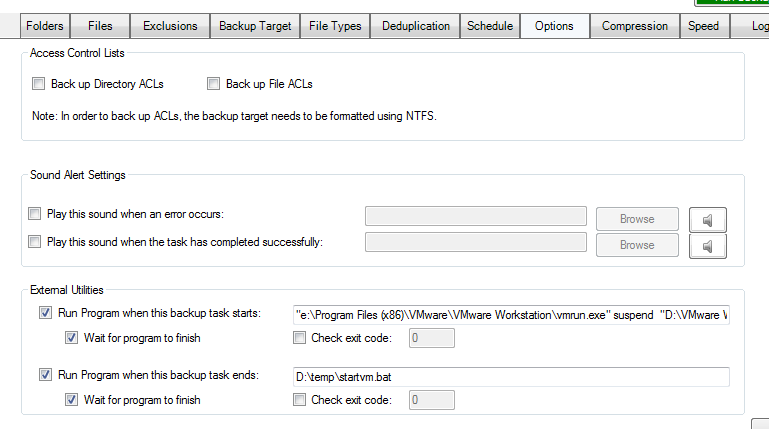
The above example uses the VMRUN.EXE utility that ships with VMware Workstation (also VMware Server 2.0).
We use the suspend command and then a start command when the backup finishes.
However, there is something strange about VMware Workstation when the start command is issued. If it’s done from another user session (BackupChain backups run as local system user) VMware times out and reports “Error: There was an error in communication”.
In order to get around this issue, we use psexec (https://technet.microsoft.com/en-us/sysinternals/bb897553.aspx) in a batch file (startvm.bat referenced in above screenshot) as follows:
E: cd "e:\Program Files (x86)\VMware\VMware Workstation" z:\downloads\pstools\psexec -accepteula -h -i 1 "e:\Program Files (x86)\VMware\VMware Workstation\vmrun.exe" start "D:\VMware Workstation VMs\Windows 7 x64\Windows 7 x64.vmx"
The above batch file assumes VMware Workstation is running in session 1. You’ll need to check this is indeed the case in your particular installation.
Backup Software Overview
The Best Backup Software in 2024 Download BackupChain®BackupChain Backup Software is the all-in-one Windows Server backup solution and includes:
Server Backup
Disk Image Backup
Drive Cloning and Disk Copy
VirtualBox Backup
VMware Backup
FTP Backup
Cloud Backup
File Server Backup
Virtual Machine Backup
Server Backup Solution
Hyper-V Backup
Popular
- Best Practices for Server Backups
- NAS Backup: Buffalo, Drobo, Synology
- Cloud Backup Solution for Windows Server
- DriveMaker: Map FTP, SFTP, S3 Sites to a Drive Letter (Freeware)
Resources
- BackupChain
- VM Backup
- Knowledge Base
- BackupChain (German)
- German Help Pages
- BackupChain (Greek)
- BackupChain (Spanish)
- BackupChain (French)
- BackupChain (Dutch)
- BackupChain (Italian)
- BackupChain is an all-in-one, reliable backup solution for Windows and Hyper-V that is more affordable than Veeam, Acronis, and Altaro.

