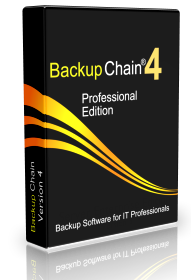Hyper-V Backup for Windows 11 and Windows 10
Lots of IT professionals use Windows 11 or Windows 10 with Hyper-V to run various virtual machines. Naturally the really important VMs you would want backed up often and efficiently, but how exactly is a Windows 10 client Hyper-V backup set up?
Below are the steps to set up a Hyper-V virtual machine backup task using BackupChain, a server backup software for Windows which also works on Windows 11-8 and Windows Server 2025 to 2008.
Video Instructions and Illustrated Step-by-Step Instructions
The instructions are shown with screenshots below and also in this video:
With just a few clicks you can set up a new task as shown below. Select “Hyper-V Backup (Server)”:
Start with the Backup Wizard:
Create a new task of tyhpe Hyper-V Backup (Server):
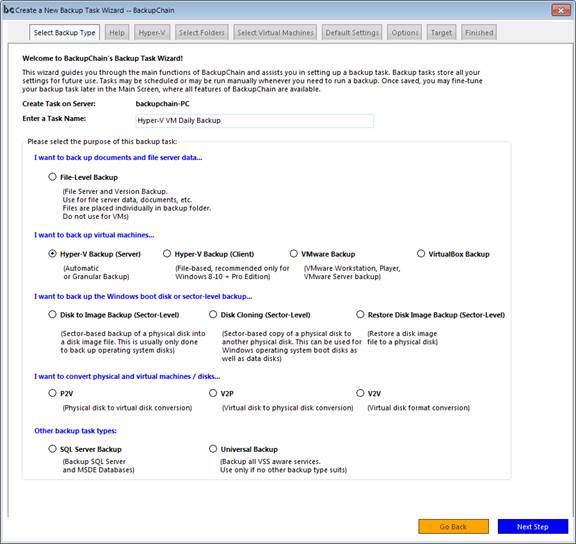
Then select Automatic Hyper-V Backup:
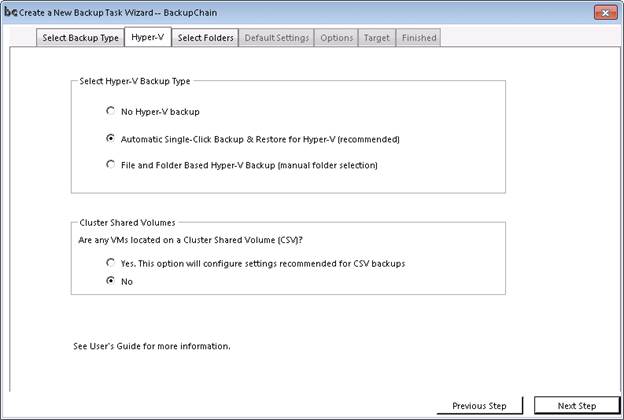
Now select the VM you want backed up from the list or switch to the automatic select feature:
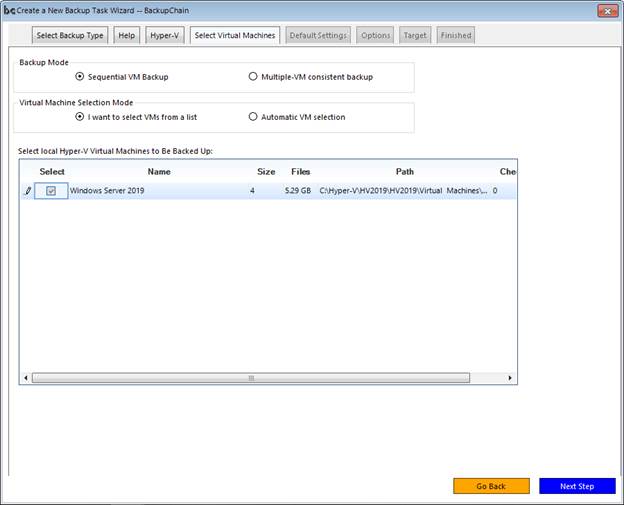
The last thing to do is to set the target and you’re done. Supported targets are: local or network folders and FTP, see below:
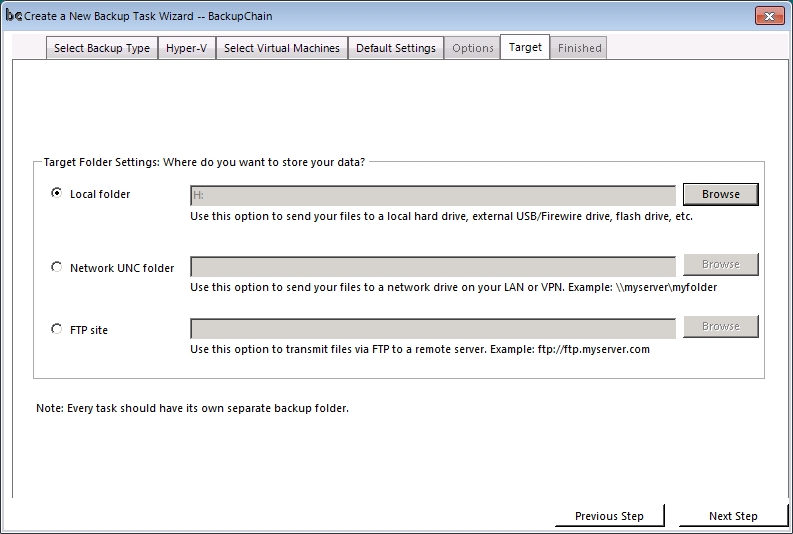
After that you can run the backup task immediately or click edit to add a schedule, email alert notifications, or perhaps just browse through all available features.
The Folders tab is the place where you can update the VM selection at a later point.
Tips & Tricks
- If you use external hard drives as backup target, you can freely rotate them as long as they are using the same drive letter. Windows Disk Management may be used to configure drive letters for your existing disks.
- Windows 11 virtual machine backups made with BackupChain may be also restored on Windows Server 2025 and later, and vice versa.
- BackupChain also backs up VMware, SQL Server, Microsoft Exchange and many other services.
Deduplication, Compression, and Remote Backups
BackupChain won’t waste storage space as it backs up large VM files with deduplication. Every incremental backup is usually within 5-10% of the original size. In addition, VM backups may be sent offsite or to the cloud for additional protection against local disasters.
User Manual (PDF) for BackupChain
A PDF user guide is available with many screen shots and tutorials.
Online Backups of Windows 11 Hyper-V VMs
No other backup tool offers backup deduplication over standard FTP and in combination with Hyper-V, it’s a huge time and storage saver.
You could, for example, configure a home server to receive FTP backups from work, encrypted and using deduplication.
Windows 11, Windows Server 2025 – 2008 Compatibility
Hyper-V backups created on Windows 10 can be easily restored on a Windows Server 2008 or later. Conversely, if you have virtual machines hosted on Windows Server 2012 R2 you can move them to Windows 8.1 by backing them up and restoring them on Windows 8.
VMs hosted and backed up on Windows 11 can be restored on Windows Server 2025, 2022 or Windows Server 2019.
These features are all unique to BackupChain.
Conclusion
BackupChain backs up and restores the entire VM and all of its files automatically: VHDs, Checkpoints, Snapshots, and configuration.
Backup and restore of Hyper-V VMs is automatic and completed with just a couple of clicks.
Hyper-V virtual machine backups can be restored on any other Windows version with Hyper-V, whether Windows Server or Windows 8 or Windows 10.
Backup Software Overview
The Best Backup Software in 2025 Download BackupChain®BackupChain is the all-in-one server backup software for:
Server Backup
Disk Image Backup
Drive Cloning and Disk Copy
VirtualBox Backup
VMware Backup
Image Backup
FTP Backup
Cloud Backup
File Server Backup
Virtual Machine Backup
BackupChain Server Backup Solution
Hyper-V Backup
Popular
- Best Practices for Server Backups
- NAS Backup: Buffalo, Drobo, Synology
- How to use BackupChain for Cloud and Remote
- DriveMaker: Map FTP, SFTP, S3 Sites to a Drive Letter (Freeware)
Resources
- BackupChain
- VM Backup
- V4 Articles
- Knowledge Base
- FAQ
- BackupChain (German)
- German Help Pages
- BackupChain (Greek)
- BackupChain (Spanish)
- BackupChain (French)
- BackupChain (Dutch)
- BackupChain (Italian)
- Backup.education
- Sitemap
- BackupChain is an all-in-one, reliable backup solution for Windows and Hyper-V that is more affordable than Veeam, Acronis, and Altaro.
Other Backup How-To Guides
- Virtual Machine Backup Software for Hyper-V, VMware, VirtualBox
- Hyper-V Granular Backup vs. Hyper-V Full VHD Backup
- How to Fix: Data error (cyclic redundancy check)
- FTP Server TCP/IP Port Exhaustion Prevention
- How to: Hyper-V Replication for Immediate Disaster Recovery
- List of 12 Virtual Backup Software Vendors
- How to Backup Hyper-V Guest Machine Server While Running Video
- Command-line Access S3, FTP, Wasabi, SFTP, Cloud Drive Windows
- How to Set up P2V, P to V for Hyper-V, Step-by-Step Video
- How to Install Microsoft Hyper-V Server 2012 R2 / 2008 R2
- Virtual Machine Backup Software Guide & Tutorial Links
- Best Network Backup Solution for Windows Server 2025 and Windows 11
- How to Set up a Free NAS with NTFS for Backups and Hyper-V
- Server 2012 Pulled into Saved State With Server 2008 R2 Host
- Hyper-V Backup: Simple, Powerful, and Open Standard
- How to Mount an Amazon S3 Bucket as a Drive in Windows
- Hyper-V Cloud Backup
- Easy and Secure FTPS Server
- USB Disks and Hyper-V: How to Use, Pros and Cons
- Hyper-V Backup to NAS: Synology, Qnap, Netgear, Drobo, Buffalo