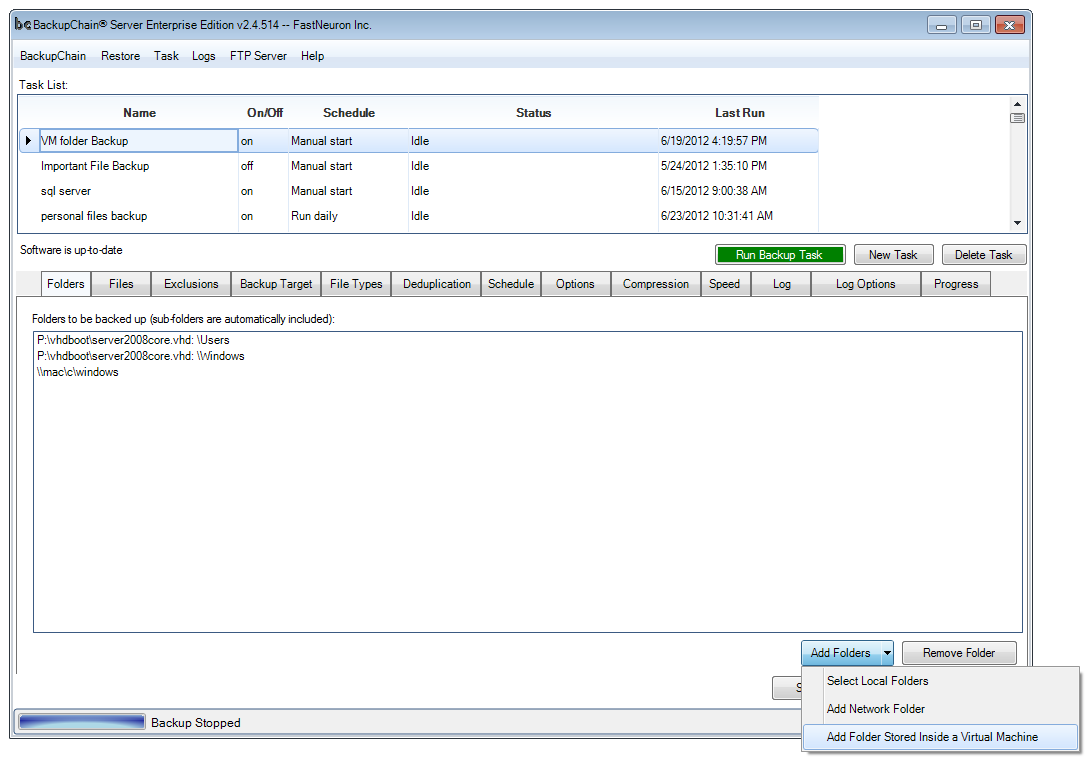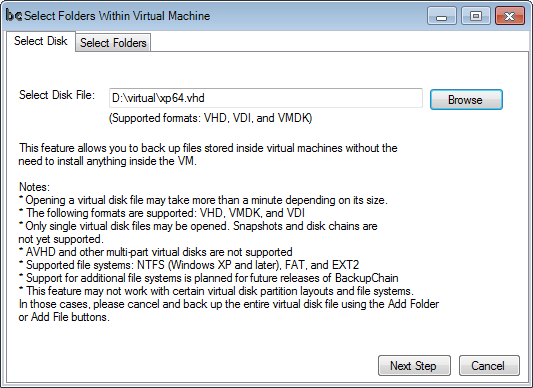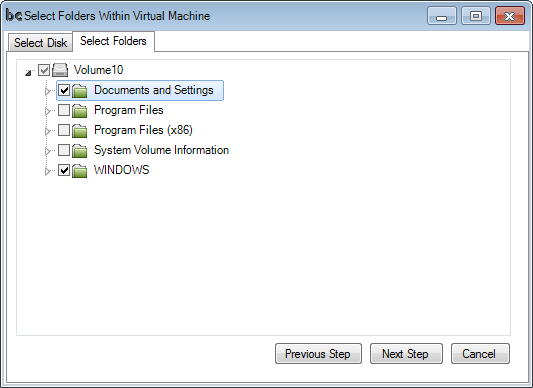How to Configure a Hyper-V Granular Backup
Granular Backups are great for saving money and time because you can access all VM files from the host without installing agents.
What Exactly Is Granular Backup?
Granular backup is a feature in BackupChain that allows you to back up files and folders that are stored inside the VM. However, you don’t need to install anything inside the VM to back up those files. BackupChain can access the folders from the host. This makes the entire process easier to manage and cheaper, too, as only one software license is required on the host.
When Is Granular Backup Useful?
Let’s assume you have a very large VM of 1TB size. Inside the VM are various SQL databases. One of them is 10GB and you would like to back it up separately every 15 minutes, while the entire VM is backed up nightly. Granular Backup allows you to select the SQL database folder inside the VM and back up that particular database on a different schedule and at the file-level, which means you could ZIP it or use deduplication or copy it as-is so you can copy it back by hand any time you need it without a restore operation through BackupChain.
In short, Granular Backup allows you select files and folders residing inside the VM, and back those up separately in any way you like, without having to install software inside the VM.
Step-by-Step Instructions
This is a short walkthrough and applies to all virtualization platforms, such as Hyper-V, VirtualBox, VMware Server, VMware Workstation, and Virtual PC:
In this example we use Hyper-V and want to add a folder stored inside a virtual machine. Open the Folders tab and click Add Folders -> Add Folder Stored Inside a Virtual Machine:
Then navigate to the virtual disk file (*.VDI, *.VMDK, *.VHDX, or *.VHD):
Click Next Step and wait for the screen to load. Now you may select the partition and the folders or files you want backed up:
Note: to select individual files inside a virtual machine instead of folders, you need to start the same process in the Files tab instead of the Folder tab of BackupChain.
The same Granular Backup feature as shown above for Hyper-V (VHD and VHDX) also works on VirtualBox (VDI files) and VMware (VMDK files).
Backup Software Overview
The Best Backup Software in 2025 Download BackupChain®BackupChain is the all-in-one server backup software for:
Server Backup
Disk Image Backup
Drive Cloning and Disk Copy
VirtualBox Backup
VMware Backup
Image Backup
FTP Backup
Cloud Backup
File Server Backup
Virtual Machine Backup
BackupChain Server Backup Solution
Hyper-V Backup
Popular
- Best Practices for Server Backups
- NAS Backup: Buffalo, Drobo, Synology
- How to use BackupChain for Cloud and Remote
- DriveMaker: Map FTP, SFTP, S3 Sites to a Drive Letter (Freeware)
Resources
- BackupChain
- VM Backup
- V4 Articles
- Knowledge Base
- FAQ
- BackupChain (German)
- German Help Pages
- BackupChain (Greek)
- BackupChain (Spanish)
- BackupChain (French)
- BackupChain (Dutch)
- BackupChain (Italian)
- Backup.education
- Sitemap
- BackupChain is an all-in-one, reliable backup solution for Windows and Hyper-V that is more affordable than Veeam, Acronis, and Altaro.
Other Backup How-To Guides
- Backup Software with VSS Support for Windows Server 2025 and Windows 11
- 18 Pros and Cons of External Hard Drives
- How to Create A File-based Backup of Hyper-V
- Ubuntu VM Hyper-V Backup and What You Need to Know for Linux Support
- What’s New in v3.0.768?
- How to Fix Error 64 “The specified network name is no longer available”
- V2V Converter & Backup for Hyper-V VMware VirtualBox
- Why You Need To Defragment Your Backup Drives
- P2V and V2V to Hyper-V – Final Steps – Adding the Virtual Machine
- Alternative to Amazon S3, Glacier, Azure, OpenStack, Google Cloud Drive
- Hyper-V Cloud Backup
- Copy Long Path Names and Deep Folders over 240 Characters
- Live Linux Virtual Machine Backup Without Shutdown or Pause
- BackupChain Backup Software Rewards for MSPs and Users
- Backup Software Without Compression Option: As-Is File Backup
- Convert VHD files to VHDX, VMDK, VDI, and Physical Disk
- How to Fix VSS Error 12344: An error was encountered while Registry Writer
- 500 Hyper-V Technology Questions You Need to Know
- Hyper-V Backup: Simple, Powerful, and Open Standard
- How to backup VirtualBox VM While Running, Step-by-Step Video