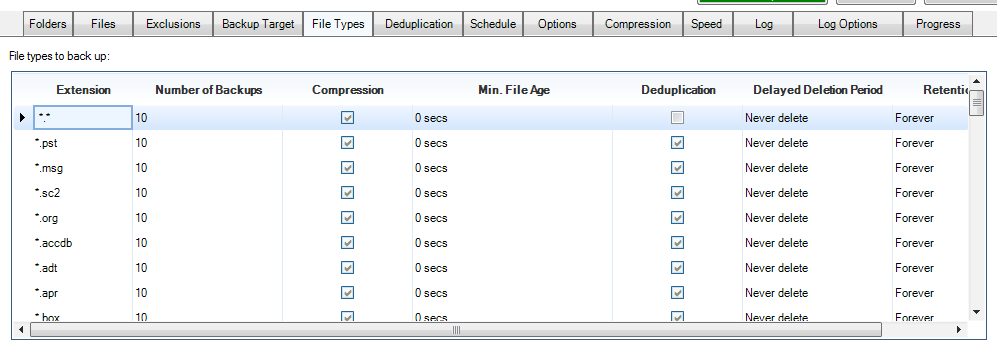How to Set Up a Plain File Backup Copy
Plain file backup is basically a straight copy job. In the New Task Wizard in BackupChain the option is called “no processing” because no compression, encryption, or deduplication is being used (see link to step-by-step article at bottom).
A great bonus in BackupChain is you can keep more than one copy of each file, if you want. For example, you could configure your plain file backup copy job to keep all revisions of *.doc files, but only one (the latest) copy of all *.vhdx files. These configurations are done in the File Types tab table, see example below; the relevant column is “Number of Backups”:
Also see:
Step-by-step instructions on how to set up a plain file backup in BackupChain (bottom of article)
and A Quick Intro to BackupChain File Retention Settings (talks about how the column “number of backups” controls the length of each file’s history in the backup folder)
Or, have a look at the User Guide (accessible from the top menu)
Backup Software Overview
The Best Backup Software in 2026 Download BackupChain®BackupChain Backup Software is the all-in-one Windows Server backup solution and includes:
Server Backup
Disk Image Backup
Drive Cloning and Disk Copy
VirtualBox Backup
VMware Backup
FTP Backup
Cloud Backup
File Server Backup
Virtual Machine Backup
Server Backup Solution
Hyper-V Backup
Popular
- Best Practices for Server Backups
- NAS Backup: Buffalo, Drobo, Synology
- Cloud Backup Solution for Windows Server
- DriveMaker: Map FTP, SFTP, S3 Sites to a Drive Letter (Freeware)
Resources
- BackupChain
- VM Backup
- Knowledge Base
- BackupChain (German)
- German Help Pages
- BackupChain (Greek)
- BackupChain (Spanish)
- BackupChain (French)
- BackupChain (Dutch)
- BackupChain (Italian)
- BackupChain is an all-in-one, reliable backup solution for Windows and Hyper-V that is more affordable than Veeam, Acronis, and Altaro.