Disk Backup and Disk Converter
For detailed product information, please visit the BackupChain home page.
If you want to copy disks, convert VMs from one format to another, or take a backup of a physical disk, you can use the “Disk Backup & Disk Converter” tool.
The “Disk Backup & Disk Converter” tool offers the exact same functions as discussed in the previous chapter (Disk Backup Tasks) but it’s a once-off operation and the settings won’t be saved. Unlike creating a task that is meant to be repeated at some point, either manually or via the task scheduler, the “Disk Backup & Disk Converter” tool offers disk backup functionality for manual, once-off operations.
Select Disk Tools->Disk Backup & Disk Converter from the BackupChain Monitor main menu:
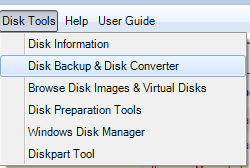
A new screen will open with essentially the same layout as when you create a new disk backup task via the “New Task Wizard”:
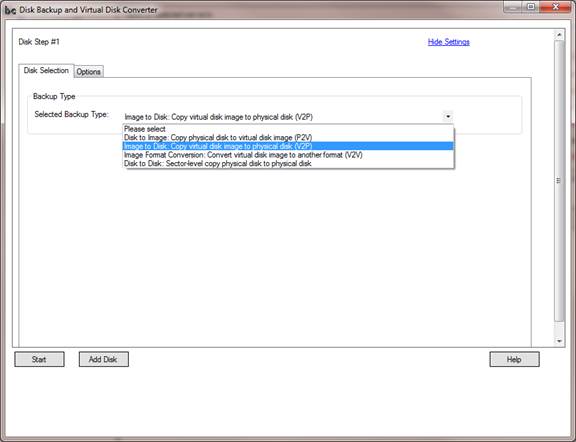
You can also add additional disks to the operation via the “Add Disk” button, for example, when you need to back up two drives at the same time due to applications that use multiple drives for data storage simultaneously. When you add more disks, some settings will be copied over for your convenience.
See page 29 for in-depth details of each function provided in this tool.
Step-by-Step Articles
Creating Disk Backup Tasks: Disk Imaging, Cloning, Restoring Images
Backup Software Overview
The Best Backup Software in 2025 Download BackupChain®BackupChain Backup Software is the all-in-one Windows Server backup solution and includes:
Server Backup
Disk Image Backup
Drive Cloning and Disk Copy
VirtualBox Backup
VMware Backup
FTP Backup
Cloud Backup
File Server Backup
Virtual Machine Backup
Server Backup Solution
Hyper-V Backup
Popular
- Best Practices for Server Backups
- NAS Backup: Buffalo, Drobo, Synology
- How to use BackupChain for Cloud and Remote
- DriveMaker: Map FTP, SFTP, S3 Sites to a Drive Letter (Freeware)
Resources
- BackupChain
- VM Backup
- Knowledge Base
- BackupChain (German)
- German Help Pages
- BackupChain (Greek)
- BackupChain (Spanish)
- BackupChain (French)
- BackupChain (Dutch)
- BackupChain (Italian)
- BackupChain Server Backup Solution
- BackupChain is an all-in-one, reliable backup solution for Windows and Hyper-V that is more affordable than Veeam, Acronis, and Altaro.

