Introducing the Log Options, Backup Options, and Progress Tabs
For detailed product information, please visit the BackupChain home page.
A plethora of options are available in the Options tab:
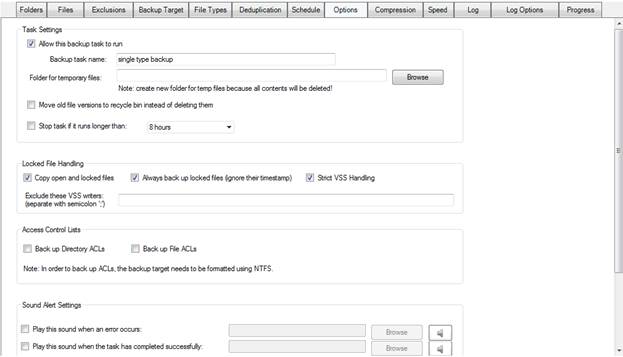
And if you scroll further down you’ll find additional options:

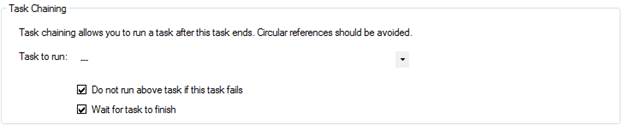
BackupChain’s log keeps a record of all files processed and displays several statistics and summaries at the end of each backup task cycle.
The default log settings (see Log Options tab) prevent an unnecessary accumulation of log entries; however, if you want all files to be recorded (included skipped files) you can change the log settings in the Log Options screen.
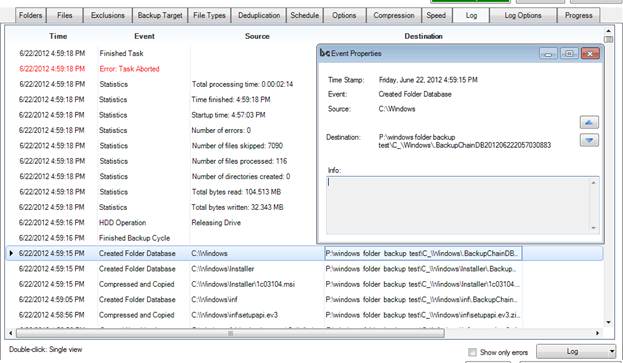
The log view is color coded. Errors appear in red.
Double clicking on a line opens the Event Properties as shown in the smaller popup window above.
At the bottom right you can click ‘show only errors’ to filter out all regular entries and show only failed operations.
The time column shows the time local to the viewing machine. If you are using a master console that connects to a remote server, which is in different time zone, the time column will show the time in your local time, not that of the remote server.
The Log button offers several additional functions:
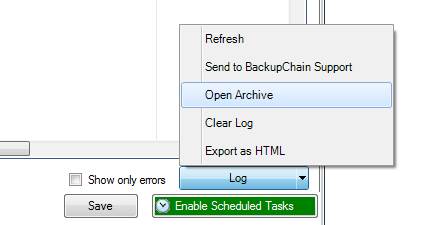
Export as HTML, Clear Log, Open Archive, Send to BackupChain Support, and Refresh.
Log Options
Use the Log Options tab to set up your email notification and other log features:
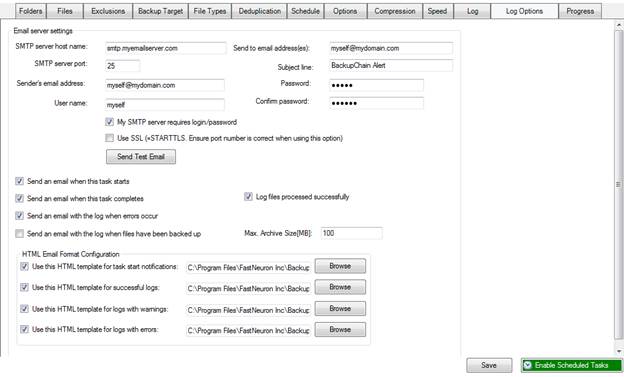
Note: Your Internet Service Provider (ISP) may be blocking port 25 for SMTP access. Usually such ISPs provide their own SMTP services that you need to use. Alternatively, your email provider may offer an alternative port number, other than 25. For Verizon, for example, use outgoing.verizon.net and port 587 instead of your email provider’s address.
You may want to switch off “Log files processed successfully” if you have an unusually high number of files to back up.
Progress Indication
You can check on the backup task by opening the Progress tab or by periodically refreshing the Log view, as discussed in earlier sections.
The Progress tab shows various counters and statistics:
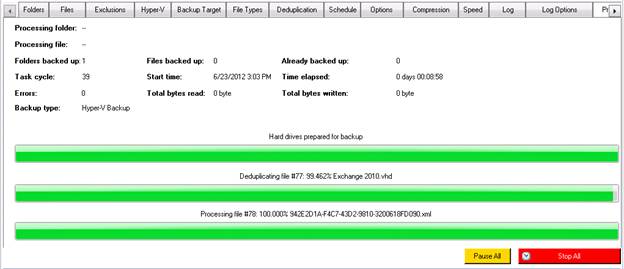
Backup Software Overview
The Best Backup Software in 2026 Download BackupChain®BackupChain Backup Software is the all-in-one Windows Server backup solution and includes:
Server Backup
Disk Image Backup
Drive Cloning and Disk Copy
VirtualBox Backup
VMware Backup
FTP Backup
Cloud Backup
File Server Backup
Virtual Machine Backup
Server Backup Solution
Hyper-V Backup
Popular
- Best Practices for Server Backups
- NAS Backup: Buffalo, Drobo, Synology
- How to use BackupChain for Cloud and Remote
- DriveMaker: Map FTP, SFTP, S3 Sites to a Drive Letter (Freeware)
Resources
- BackupChain
- VM Backup
- Knowledge Base
- BackupChain (German)
- German Help Pages
- BackupChain (Greek)
- BackupChain (Spanish)
- BackupChain (French)
- BackupChain (Dutch)
- BackupChain (Italian)
- BackupChain Server Backup Solution
- BackupChain is an all-in-one, reliable backup solution for Windows and Hyper-V that is more affordable than Veeam, Acronis, and Altaro.

