FTP Server Backup Step-by-Step Instructions
For detailed product information, please visit the BackupChain home page.
Whether you use BackupChain’s FTP server or a different FTP host, all you need to do to send your backup to an FTP server is to select the Backup Target to FTP and hit browse:
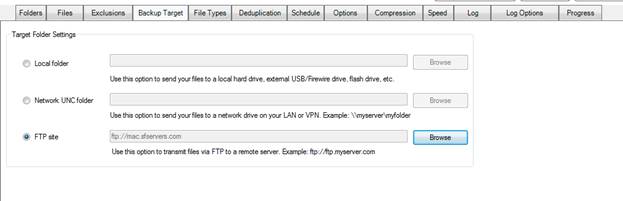
Now enter the connection details necessary to access your FTP server:
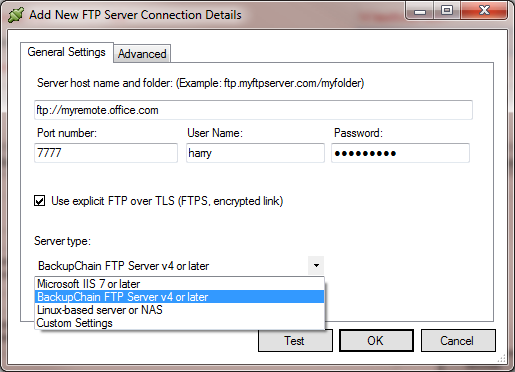
Don’t enter the ftp:// prefix, simply enter the IP address or host name as shown above.
The port number is entered separately below. Port 21 is the standard port used for most FTP servers.
You need to enter a user name and password, use anonymous for anonymous access, if your server supports it and you don’t have your own user name.
The option “Use explicit FTP over TLS” switches on encrypted FTPS which protects your session from wiretapping.
The server type choice is very important. If you use a BackupChain FTP server backed, choose ‘BackupChain FTP Server v4 or later’. For IIS 7 and later, and fully compatible FTP implementations based on NTFS file systems, use ‘Microsoft IIS 7 or later’. If you have a NAS server that is based on Linux or not on a Windows operating system, use “Linux-based server or NAS”. For all other scenarios, use ‘custom settings’, which you can edit in the ‘advanced’ tab:
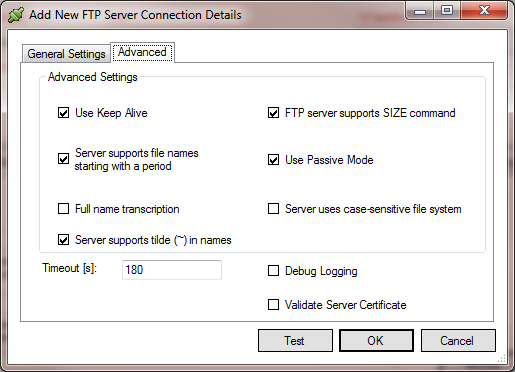
The above screen in ‘custom’ mode allows you to change the presets.
“Use Keep Alive” enables a function that attempts to keep the connection active (prevent line drop) during long transfers.
“FTP server supports SIZE command” should be kept on. It is provided to cope with non-standard FTP servers that don’t support SIZE commands.
“Use Passive Mode” is the recommended way to access FTP. If you need to use FTP active mode, switch it off but ensure you firewall is configured properly.
“Full name transcription” causes BackupChain to transliterate characters into codes, because on various systems, certain characters are not supported which are valid on Windows. Some systems don’t allow spaces or special characters, such as @ or dots. Those will appear in their ASCII code for example like this !2e.
Some versions of IIS don’t support file names starting with a tilde ~, for those serves that do not fully support ~ you need to uncheck ‘server supports ~ in names’.
On Linux/Unix systems, files and folders are case-sensitive, which can lead to backup errors because Windows is not case-sensitive. Check the option ‘server uses case-sensitive file system’ to force all names to uppercase.
“Validate Server Certificate” forces BackupChain to check the SSL certificate of the server before proceeding. Keep this turned off if you use a self-signed certificate.
FTP Backup Characteristics
When you send your backups to a BackupChain FTP server, there is no need for further configuration. With other FTP servers, however, you may need to change the FTP server type in order to get all files to back up properly. For IIS targets and Linux-based targets you will need to choose the respective FTP server type in the FTP target folder settings of your backup task.
Always use an empty FTP backup (sub)folder when you start using BackupChain’s FTP function. If your FTP server requires file name transcription and has this feature turned on, after the backup is completed you will find the backup altered the file names of your remote files with special characters, such as “!20”. In addition, BackupChain extends each file with file date information.
This can also occur if you are using a BackupChain FTP Server with the “AFD” (apply file date) option switched off. If you are connecting to a BackupChain FTP server, set the server type as “BackupChain FTP Server” and on the server side, check the AFD option.
The need for file name transcription has arisen from the fact that many FTP servers (especially some NAS devices) do not follow the full standard and
1. Do not support file date manipulation, and
2. Cannot handle special characters in file names, such as spaces or international characters.
However, when restoring files through the BackupChain Restore Screen, the files are always restored with their correct original names and file date.
Note that some FTP servers do not allow long file names (longer than 240 characters) or international characters. If you have problems with Unix-based FTP servers, check that your FTP account has rename permissions enabled and try to limit path length and the use of special characters. BackupChain v4 and later provide some additional character transliteration settings to get files with certain special characters to back up properly on those systems.
BackupChain’s FTP server is capable of handling paths up to 32,767 Unicode characters long. If used on top of a NTFS volume, there is virtually no file size limit.
Backup Software Overview
The Best Backup Software in 2025 Download BackupChain®BackupChain Backup Software is the all-in-one Windows Server backup solution and includes:
Server Backup
Disk Image Backup
Drive Cloning and Disk Copy
VirtualBox Backup
VMware Backup
FTP Backup
Cloud Backup
File Server Backup
Virtual Machine Backup
Server Backup Solution
Hyper-V Backup
Popular
- Best Practices for Server Backups
- NAS Backup: Buffalo, Drobo, Synology
- How to use BackupChain for Cloud and Remote
- DriveMaker: Map FTP, SFTP, S3 Sites to a Drive Letter (Freeware)
Resources
- BackupChain
- VM Backup
- Knowledge Base
- BackupChain (German)
- German Help Pages
- BackupChain (Greek)
- BackupChain (Spanish)
- BackupChain (French)
- BackupChain (Dutch)
- BackupChain (Italian)
- BackupChain Server Backup Solution
- BackupChain is an all-in-one, reliable backup solution for Windows and Hyper-V that is more affordable than Veeam, Acronis, and Altaro.

