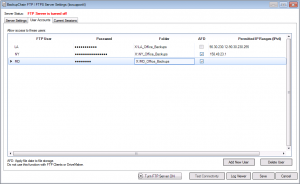Easy and Secure FTPS Server
BackupChain is the only backup software that includes the ability to receive backup files over the internet through its built-in secure FTPS server. It’s by far the easiest FTPS server and very simple to set up and use. BackupChain includes this FTP server to allow IT Pros to build their own remote backup system with ease and without the need for additional software.
Advantages of BackupChain’s FTPS Server:
- Supports FTP as well as secure FTP (FTP over TLS/SSL) simultaneously.
- Security features:
- All links are encrypted when using FTPS.
- Automatic IP ban when authentication fails
- Unique feature: You can configure at the user level which IP ranges are allowed to connect to the server
- Allows an unlimited number of users at no additional cost
- It’s the only FTPS server that requires only two ports to be opened.
- Use an official SSL security certificate or create self-signed certificate
- Option to only accept secure connections
- Runs on all versions of Windows as well as on Hyper-V Server 2019 – 2008
- Use with other BackupChain servers and build your own secure remote backup system. Only file content changes are uploaded (Incremental FTP deduplication)
Easy FTP and FTPS Server Configuration
BackupChain’s FTP server setup can be completed in just one single and simple screen:
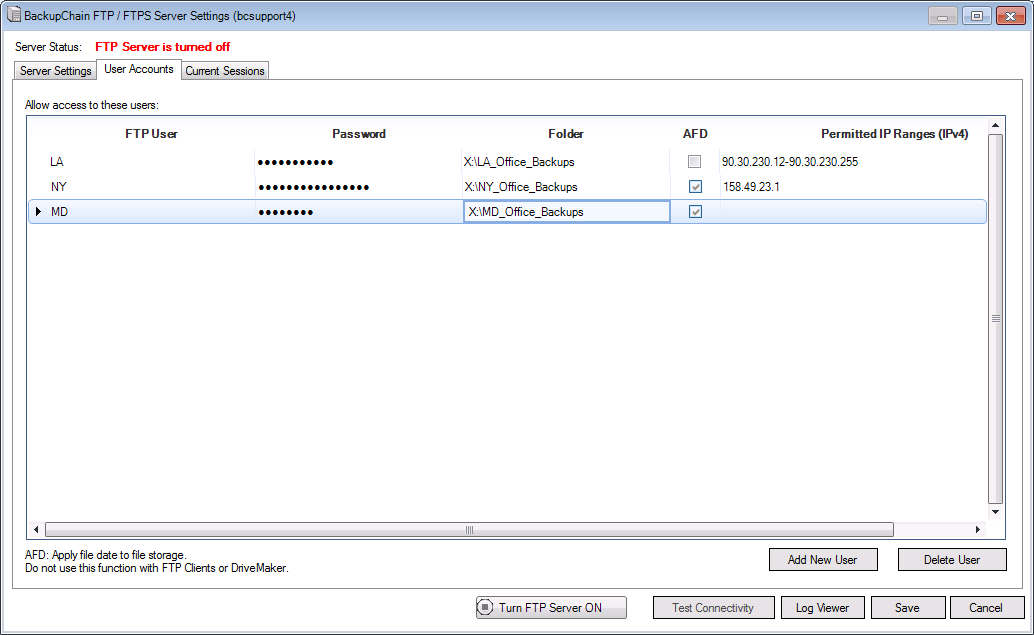
You can add as many users as you need, each to their own isolated folder. Select whether FTPS is to be enabled and either provide a security certificate or have BackupChain create one for you. Once the FTP server goes online you can use the ‘test in browser’ button to ensure everything is set up correctly.
This FTP server requires only two ports to be forwarded to your server from your router. In the above example, all we would need to do is change the internet router configuration and add two port forwarding rules, one for port 7878 and one for 7879. That’s all the configuration that is required. Firewall exceptions are added automatically if you are using the standard Windows firewall.
How to Host a Free DropBox / Google Drive Alternative on Your Own
Our free tool DriveMaker maps a drive letter in Windows to your FTPS site, which naturally you can and should host with BackupChain’s own FTP server. You can use DriveMaker in combination with the BackupChain FTPS server to access data from your home office computer while on the road or at another office. You can also share documents and files easily with other people online who can access the same folders as you with DriveMaker.
There is no need to upload and download via FTP
DriveMaker does all this for you. The mapped drive is accessible from almost all applications in Windows, even antivirus programs. You can simply edit files as if they were local. DriveMaker will upload the file automatically when it’s closed.
How to Set up FTP Backup in BackupChain
BackupChain is the only tool on the market to offer deduplication over FTP. Use our FTP backup software to transfer huge virtual machine backups over the internet efficiently, by using incremental deduplication. FTP backups are especially efficient when you have large files backed up with deduplication as the overhead is minimal.
Introducing BackupChain Backup Software
BackupChain offers a lot more than just an FTPS server and FTP backup. BackupChain is an all-in-one backup solution used worldwide by over 40,000 IT professionals who use it for network backup, NAS backups, version backup, Hyper V backups, VMware backups, cloud backups and much more. Moreover, apart from traditional file backup, BackupChain also includes disk image backup for physical and virtual servers and automatic disk cloning and copying.
Backup Software Overview
The Best Backup Software in 2025 Download BackupChain®BackupChain is the all-in-one server backup software for:
Server Backup
Disk Image Backup
Drive Cloning and Disk Copy
VirtualBox Backup
VMware Backup
Image Backup
FTP Backup
Cloud Backup
File Server Backup
Virtual Machine Backup
BackupChain Server Backup Solution
Hyper-V Backup
Popular
- Best Practices for Server Backups
- NAS Backup: Buffalo, Drobo, Synology
- How to use BackupChain for Cloud and Remote
- DriveMaker: Map FTP, SFTP, S3 Sites to a Drive Letter (Freeware)
Resources
- BackupChain
- VM Backup
- V4 Articles
- Knowledge Base
- FAQ
- BackupChain (German)
- German Help Pages
- BackupChain (Greek)
- BackupChain (Spanish)
- BackupChain (French)
- BackupChain (Dutch)
- BackupChain (Italian)
- Backup.education
- Sitemap
- BackupChain is an all-in-one, reliable backup solution for Windows and Hyper-V that is more affordable than Veeam, Acronis, and Altaro.
Other Backup How-To Guides
- How to Set up P2V, P to V for Hyper-V, Step-by-Step Video
- How to V2V, V to V Conversions for Hyper-V, VMware, VirtualBox
- V2P Converter & Backup Software for Hyper-V VMware VirtualBox
- How to Fix Disk Signature Error PartMgr 58
- Backup Software for Windows Server 2025, VMware, & Hyper-V
- Backup Software Without Compression Option: As-Is File Backup
- VSS Crash and Application Consistency for Hyper-V and VMware Backups
- Backup Software with Deduplication for Data, VM, Database Backup
- How to backup VirtualBox VM While Running, Step-by-Step Video
- Copy VHD / VHDX to Disk or Network With Optional Compression Deduplication
- How to Turn Off Windows 10 Upgrade Notification and Icon
- RAID Backup Software for RAID Array Backup (0, 1, 5, 10)
- VMware Cloud backup
- Things to Consider:Cluster Shared Volumes
- How to Install Hyper-V on a Windows Server 2012 Machine
- How to Fix: The semaphore timeout period has expired, Error 121
- How Fix Invalid File Date Time Automatically
- Hyper-V Dynamic Disk Pros and Cons
- Live Hyper-V Backup using Hyper-V VSS Writer: How Backup Works
- How to Create Hard Disk Image, Full System Image Backup Software