Version Backup Software with File Versioning
BackupChain®: Backup Software and Toolset Made for IT Professionals
If you are looking for automatic file versioning for Windows, check out BackupChain, the most advanced backup software with versioning for Windows used in over 80 countries. BackupChain performs incremental as well as differential backups. At the file-level, only new or changed files are backed up and their version is tracked over time, so that you can restore any folder structure to a previous point in time, with the correct file versions available at that point in time. To perform a smart and efficient version backup, BackupChain keeps track of all folders and files, the way the are at each backup cycle, and at the same time it speeds up backups by skipping over the vast majority of files that usually do not change from backup to backup. There are lots of ways to configure your backups: you can choose which types of files to back up, how many versions per file you need to keep, etc.
BackupChain can do a lot more than just version backup; check out the summary below and download the full version for a test drive!
How Does BackupChain Work?
Versioning is a simple way to preserve past revisions of files. Say you are working on a Microsoft Word document for weeks. Each time BackupChain runs, it detects you made changes and automatically backs them up. Because you want to be sure to don’t lose anything, you decide to keep the entire file version history, no matter how long. If anything goes wrong and you want to revert to an older copy of your DOC file or if you just want to have a look at a previous version of the document, you can simply open the version from the backup folder.
File versioning backup software can be used on a variety of systems and platforms. For example, on NAS devices like Drobo, Synology, Qnap, Buffalo, and D-link. Others use file versioning control for source code, C++, C#, visual studio, PHP, or PowerShell or even geodatabases and AutoCAD. Furthermore, file versioning is very useful for databases and virtual machine disks, such as SQL Server, Hyper-V, and VMware, because these types of systems generate changes all the time. File versioning tools allow users to go back in time and restore an older version of the dataset or virtual machine.
How to Set up Versioning on Windows 11 or Windows Server 2025
Folder Selection
First we set up all source and target folders as shown below. Simply add all folders you need backed up and specify a target folder. Targets can be local paths, network shares and servers, ISCSI or SAN, servers, or FTP.
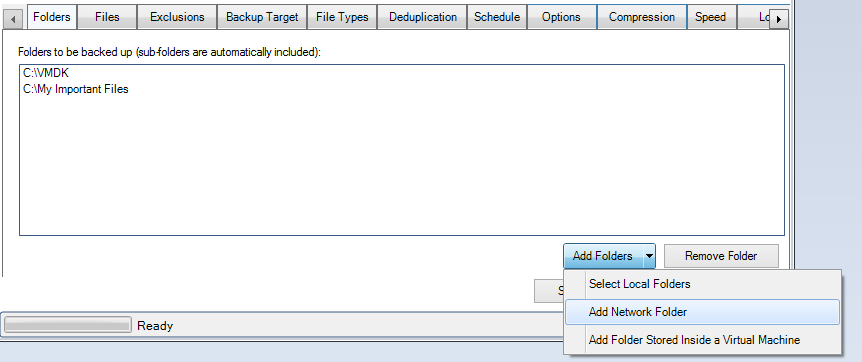
The main screen in BackupChain to control and set up all your backup settings is the “File Types” table:
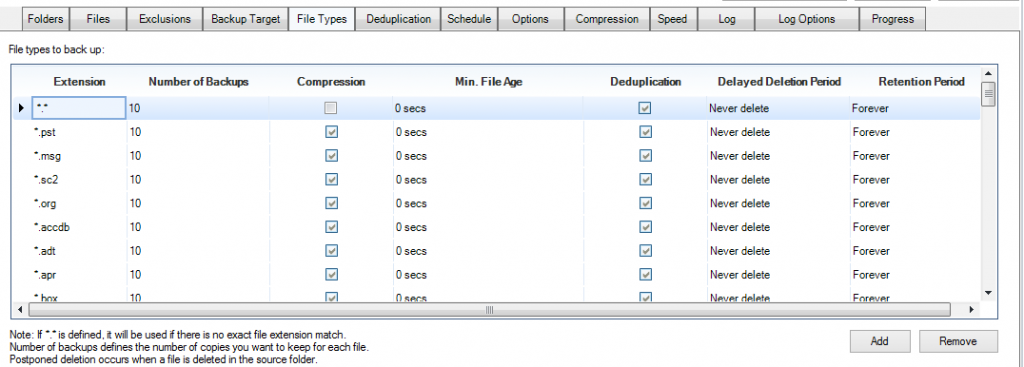
There are several unique ways in which BackupChain controls file versioning and the main filter as you see on the left is the file type (file extension). Basically, you can set up entirely different settings for different kinds of files. For example, if you would like to keep the last 100 revisions of Word documents, you would enter a new row for *.doc or *.docx and set ‘number of backups’ to 100.
You Could Add Compression and Incremental/Differential Deduplication
BackupChain can far more than just create versions of files and data. In addition to controlling clean up by using the ‘number of backups’ setting discussed above, you can also choose to compress files using a standardized format, such as ZIP or 7-zip, and also use deduplication on a file basis.
For example, in the default settings you will find BackupChain turns on compression and deduplication for *.VHD and *.VHDX files.
Control Revisions with Retention Periods
Retention periods can also be specified using a time period, such as ‘7 months’. This setting basically deletes a backup file when it has resided in the backup folder for a certain period of time.
Delayed Deletion
Delayed deletion is a great tool to protect from accidental deletions and also save storage space at the same time. While the default settings are such that deleted files will be kept forever, you could arrange the file versioning control to delete files after, say 30 days, when BackupChain detects the original file was deleted.
File Versioning on Network Folders, such as QNAP, Buffalo, and Synology NAS
The process for setting up versioning on network storage devices, such as Buffalo, Synology, and QNAP, is very similar. You can pull files and also send files to these devices. In the Folder tab, select all network folders you wish to back up from and in the Backup Target tab, enter the target folder.
Sample Settings
When you set up BackupChain you don’t have to set up different settings for all the various file types out there. There are already dozens of presets and at the top, the *.* row sets up all the configuration for all files types not defined in the table.
However, if you would like to set up very fine-tuned rules, you can do that in BackupChain by simply adding a row for the specific file extension you would like to control. See examples below.
For Microsoft Office
Microsoft Word Documents: *.doc, *.dot, *.docm, *.dotx (templates), *.dotm (templates with macros), *.docb (Word binary document)
Microsoft Excel Documents: *.xls, *.xlt (templates) *.xlm (macro), *.xlsx (new Excel workbook format), *.xlsm (macro), *.xltx (template), *.xltm (macro-enabled template), *.xla Excel add-ins and macros, *.xlam
PowerPoint
Legacy formats: *.ppt , *.pot, *pps
Newer formats: *.pptx, *.pptm, *.potx
Microsoft Access
*.mdb, *. ACCDB , *. ACCDE, *.ACCDT
Microsoft Publisher
*.pub
Settings for AutoCAD
You don’t need to enter anything in BackupChain to back these up as they are backed up automatically; however, for fine-tuned control , could define rows for the following file types:
*.DWG, *. BAK, *.DWT, *.DWF, *.SV$, *. DXF, *.WMF, *.3DS, *. JPG
Settings for PHP, Python, PowerShell, Java, VB, and Visual Studio
Versioning backup is extremely useful for software developers as source code files are constantly changed and added. Using BackupChain you get a consistent snapshot of all your source code files and trees on top of file version control and maintenance. Sure there are source code control solutions out there, but nothing beats the flexibility and simplicity of using BackupChain because in a recovery scenario you don’t have to install complicated software; you would simply open the file you need from the backup folder!
Typical file extensions used in PHP, Python, C++, PowerShell, Java, VB, and Visual Studio are:
*.php, *.ps1, *.java, *.js, *.vb, *.cs, *.cpp, *.c, *.hpp, *.h, *.sln
You don’t have to define rules for all of these file types as the *.* row at the top of the File Types table in BackupChain will include these files automatically; however, if you wanted different settings for each type of file, you would simply add a row for each exception.
Summary
There is only one version backup software available that provides compression and deduplication: BackupChain. Download it today and use it to protect your file server files, source code files, AutoCAD, or virtual machines and databases. Pull out any file at any time using Windows Explorer. It’s simple, easy, and reliable.
Backup Software Overview
The Best Backup Software in 2026 Download BackupChain®BackupChain is the all-in-one server backup software for:
Server Backup
Disk Image Backup
Drive Cloning and Disk Copy
VirtualBox Backup
VMware Backup
Image Backup
FTP Backup
Cloud Backup
File Server Backup
Virtual Machine Backup
BackupChain Server Backup Solution
Hyper-V Backup
Popular
- Best Practices for Server Backups
- NAS Backup: Buffalo, Drobo, Synology
- How to use BackupChain for Cloud and Remote
- DriveMaker: Map FTP, SFTP, S3 Sites to a Drive Letter (Freeware)
Resources
- BackupChain
- VM Backup
- V4 Articles
- Knowledge Base
- FAQ
- BackupChain (German)
- German Help Pages
- BackupChain (Greek)
- BackupChain (Spanish)
- BackupChain (French)
- BackupChain (Dutch)
- BackupChain (Italian)
- Backup.education
- Sitemap
- BackupChain is an all-in-one, reliable backup solution for Windows and Hyper-V that is more affordable than Veeam, Acronis, and Altaro.
Other Backup How-To Guides
- Video Step-by-Step Hyper-V Backup on Windows 11 and Windows Server 2025
- Hyper-V Granular Backup vs. Hyper-V Full VHD Backup
- How to backup VMware VMs, Step-by-Step Video
- BackupChain is American Backup Software, 100% Made in USA
- How to Install Hyper-V on a Windows Server 2012 Machine
- How to Set up a Free NAS with NTFS for Backups and Hyper-V
- Copy Long Path Names and Deep Folders over 240 Characters
- Hyper-V Fixed Disks: Pros and Cons
- Convert VHD files to VHDX, VMDK, VDI, and Physical Disk
- Path Too Long? Try Delete Long Path File Freeware Tool DeleteLongPath™
- Version Backup Software with File Versioning
- All Fixes for: The driver detected a controller error on \Device\Harddisk2\DR2
- NAS Backup Software for QNAP, Buffalo, Drobo, and Synology
- FTP Server TCP/IP Port Exhaustion Prevention
- How to P2V for Hyper-V 2012 Using Disk2VHD in VHDX Format
- Backup Software with Moveable and Perpetual Licensing
- Free SFTP + FTP Client, Map Network Drive for SFTP & FTP
- Low-Cost Backup Software and Cloud Storage Solution
- How to Clone a System Hard Disk, SSD, or RAID to Another Disk
- How to Fix Event 1135 FailoverClustering: Cluster node was removed


