How Fix Invalid File Date Time Automatically
On some Linux-based network attached storage devices (NAS), such as Drobo, Synology, QNAP, etc, some users reported invalid file time stamps. It appears there is a Linux bug in the file system causing this issue. Sometimes this phenomenon appears to be related to file dates that are far in the future. It is possible that some NAS devices cannot handle the same date ranges as Windows NTFS; at least we were able to experimentally verify this is the case on some QNAP devices. However, the issue is seen in many different devices and the exact cause on each device may be different.
Symptom: The file date created, last written, or last access date time stamp values appear to be blank, zero, or set to some invalid date.
Our freeware File Date Repair Tool below takes care of such issues. It replaces the missing or invalid time stamp with one of the others availble.
For example, if the date created is missing, it uses the last date written to fix it. Worst case, it uses the current date if all time stamps are damaged.
Run it on the affected folder or on the root folder, as it scans all subfolders, too. By the way, if you haven’t yet tried our file backup software, check it out, too!
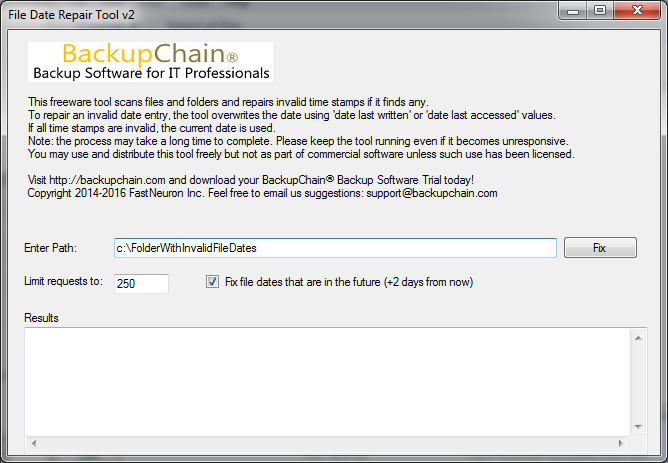
Download the File Date Repair Tool here
Please note: the tool may appear to be unresponsive at times but it’s actually running. If you get a Windows message ‘not responding’, leave the program running.
The field “limit requests to” basically slows down the tool to avoid clogging your network during work hours. We hope you find this tool useful and welcome feedback and suggestions…and donations!
Please donate if you find this tool useful. All proceeds will be forwarded to a charity listed in our BackupChain Donation Program. Thank you!
Backup Software Overview
The Best Backup Software in 2026 Download BackupChain®BackupChain is the all-in-one server backup software for:
Server Backup
Disk Image Backup
Drive Cloning and Disk Copy
VirtualBox Backup
VMware Backup
Image Backup
FTP Backup
Cloud Backup
File Server Backup
Virtual Machine Backup
BackupChain Server Backup Solution
Hyper-V Backup
Popular
- Best Practices for Server Backups
- NAS Backup: Buffalo, Drobo, Synology
- How to use BackupChain for Cloud and Remote
- DriveMaker: Map FTP, SFTP, S3 Sites to a Drive Letter (Freeware)
Resources
- BackupChain
- VM Backup
- V4 Articles
- Knowledge Base
- FAQ
- BackupChain (German)
- German Help Pages
- BackupChain (Greek)
- BackupChain (Spanish)
- BackupChain (French)
- BackupChain (Dutch)
- BackupChain (Italian)
- Backup.education
- Sitemap
- BackupChain is an all-in-one, reliable backup solution for Windows and Hyper-V that is more affordable than Veeam, Acronis, and Altaro.
Other Backup How-To Guides
- Notable Customers
- Ubuntu VM Hyper-V Backup and What You Need to Know for Linux Support
- Bit Rot & Data Loss: Are You Aware of Its Damage Potential?
- How to Create A File-based Backup of Hyper-V
- How to Fix VSS Error 12344: An error was encountered while Registry Writer
- Differential Backup
- How to Create Hard Disk Image, Full System Image Backup Software
- Alternatives to Acronis, Veeam, Backup Exec, and Microsoft DPM
- How Fix Invalid File Date Time Automatically
- How to Fix: The semaphore timeout period has expired, Error 121
- How to Fix: Data error (cyclic redundancy check)
- BackupChain is American Backup Software, 100% Made in USA
- How to Convert Pass-through Disk to VHDX or VMDK
- How to Delete VSS Shadows You Can’t Delete: outside of your allowed context…
- Backup Verification and Validation: Use Self Validating Backups
- 18 Hyper-V Tips & Strategies You Need to Know
- How to Map FTP as a Network Drive on Windows 11-10
- Alternative to Amazon S3, Glacier, Azure, OpenStack, Google Cloud Drive
- VSS Crash and Application Consistency for Hyper-V and VMware Backups
- USB Disks and Hyper-V: How to Use, Pros and Cons

