How to Delete All VSS Shadows and Orphaned Shadows
What Causes VSS Shadows to Stick?
Deleting orphaned Volume Shadow Copy Service (VSS) shadows may be necessary from time to time for several reasons.
A: You are using defect backup software or some scripts that don't clean up correctly. In that case follow instructions below and switch to BackupChain®.
B: Your backup software crashes all the time. In that case you would want to switch to BackupChain. It’s also critical to never manually kill the BackupChain Service while a backup is running, as this would leave behind VSS shadows as well.
C: System Restore keeps filling up your drive with shadows. Some people argue, it's Microsoft's bad design; we agree.
D: Shadows may have been created by another operating system instance in a multi-boot environment
E: a lot more causes are possible…
The Result / Effect VSS Shadows Have
A slow PC or Server, or worse, the system becomes unstable and unresponsive. There are several ways the Windows system may get clogged with orphaned shadows and unfortunately the system won't start deleting until you have a whopping 64 of them!
See the clean-up instructions below.
Note: Each version of Windows is a little different and the command parameters may vary:
Note #2: Some backup applications may be relying on these shadows to remain in the system. In the case of BackupChain, they are not required and BackupChain always deletes its own shadows immediately.
Delete on Windows PCs and Servers
Use the command prompt with administrator rights:
vssadmin delete shadows /all
To delete VSS shadows that can’t be deleted with the above command: there's a trick:
vssadmin Resize ShadowStorage /For=C: /On=C: /MaxSize=300MB
For each drive in the system run the above command with the minimum MaxSize permitted. Windows will then voluntarily remove all shadows due to lack of space.
Then, set MaxSize to UNBOUNDED or a very high number (for example, 100GB) for best performance. This is just an upper limit, not an actual permanent storage allocation.
Delete on Windows Server
On a Windows Server you can use a great utility that ships with Windows called:
vssuirun.exe
It will open a screen like this one below:
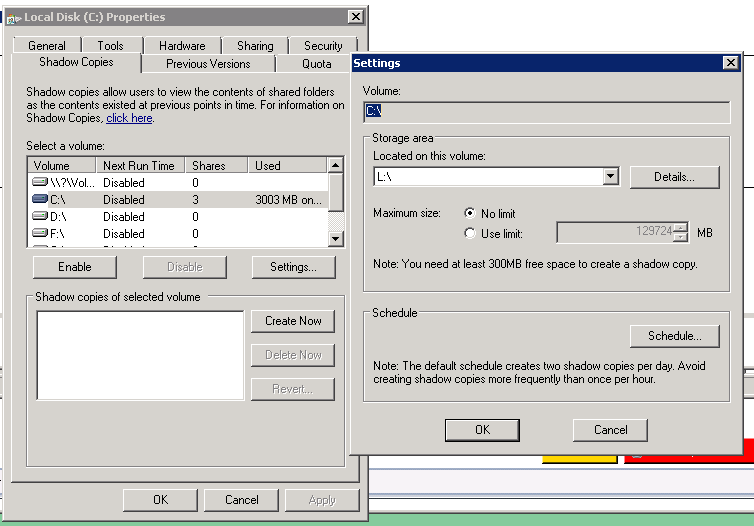
Now go through each drive and:
- delete each shadow
- disable the schedule (this won't disable shadows; it's impossible to disable shadows)
- go to the settings of each drive and use "No Limit" for best performance
- ensure you have at least 50GB free on each disk and at least 10% whichever is higher.
Last Resort
If that doesn't work and the shadows won't go away, use the trick above with vssadmin and reduce the storage area limit to the bare minimum. Then set it back to no limit.
There’s also another command-line tool on Window Server: diskshadow. Run diskshadow and inside of it, issue: DELETE SHADOWS ALL
In the worst case, use our Volume Shadow Copy Service Troubleshooting Guide and use VSS Repair Strategy #5 for a VSS reset (no reboot required).
Feel free to contact our tech support team as needed.
Did this Help Fix the Problem?
Send us an email and we'll post your testimonial.
BackupChain Features
BackupChain has earned itself a solid reputation of being the reliable backup software on the market, designed specifically for IT professionals. Its features include live backup, Windows Server 2012 backup, VirtualBox backup, VMware backup and deduplication backup.
Its remote backup features make it a great choice because BackupChain’s features go way beyond other basic copy tools.
Hyper-V backup and virtual machine backup are another great feature section you will find in BackupChain at no additional charge and these features are augmented by FTP backup, granular restore and version backup, allowing you to quickly access a virtual machine’s image from several restore points.
From file backup to cloud backup, BackupChain covers many typical and also very specific backup scenarios. You can customize BackupChain to suit your unique environment within minutes.
For the IT professionals amongst us who are also web designers, we offer a free FTP client called DriveMaker, that mounts FTP sites as drive letters. DriveMaker is part of a series of freeware for servers we offer to our network of IT professionals.
Download BackupChain today!
Backup Software Overview
The Best Backup Software in 2025 Download BackupChain®BackupChain is the all-in-one server backup software for:
Server Backup
Disk Image Backup
Drive Cloning and Disk Copy
VirtualBox Backup
VMware Backup
Image Backup
FTP Backup
Cloud Backup
File Server Backup
Virtual Machine Backup
BackupChain Server Backup Solution
Hyper-V Backup
Popular
- Best Practices for Server Backups
- NAS Backup: Buffalo, Drobo, Synology
- How to use BackupChain for Cloud and Remote
- DriveMaker: Map FTP, SFTP, S3 Sites to a Drive Letter (Freeware)
Resources
- BackupChain
- VM Backup
- V4 Articles
- Knowledge Base
- FAQ
- BackupChain (German)
- German Help Pages
- BackupChain (Greek)
- BackupChain (Spanish)
- BackupChain (French)
- BackupChain (Dutch)
- BackupChain (Italian)
- Backup.education
- Sitemap
- BackupChain is an all-in-one, reliable backup solution for Windows and Hyper-V that is more affordable than Veeam, Acronis, and Altaro.
Other Backup How-To Guides
- Windows 10 (Final) Download Link Enterprise Trial / Evaluation
- How to Mount an Amazon S3 Bucket as a Drive in Windows
- Command-line Access S3, FTP, Wasabi, SFTP, Cloud Drive Windows
- Hyper-V Cloud Backup
- Server Administrator’s Checklist: Manual Server Monitoring
- Carbonite vs. Acronis vs. BackupChain Cloud Backup Plans Review
- Discounts for Schools: Cloud Backup, Storage, Backup Solution
- Boot Hyper-V Server 2019, 2016 from USB Stick or Drive
- How to Restore a File Based Backup of Hyper-V
- Path Too Long? Try Delete Long Path File Freeware Tool DeleteLongPath™
- Hyper-V Backup Error: Could not initiate a checkpoint operation: Element not found. (0x80070490).
- Hyper-V Replica Pros and Cons
- How Set up a Windows Disk Imaging Backup Task
- How to Turn Off Windows 10 Upgrade Notification and Icon
- Video Step-by-Step Hyper-V Backup on Windows 11 and Windows Server 2025
- Hyper-V Dynamic Disk Pros and Cons
- Video Step-by-Step Restore VM from Hyper-V Backup on Windows Server 2025 and Windows 11
- V2V Converter & Backup for Hyper-V VMware VirtualBox
- How to: Hyper-V Replication for Immediate Disaster Recovery
- BackupChain Backup Software Rewards for MSPs and Users

