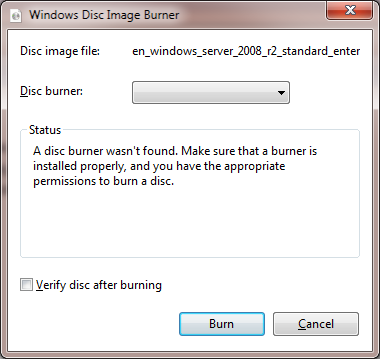How to Install Microsoft Hyper-V Server 2012 R2 / 2008 R2
Installing Microsoft’s Hyper-V Server is free and quite straightforward.
First you need to have a spare physical computer.
Then, download the latest Hyper-V Server directly from Microsoft: http://www.microsoft.com/en-us/server-cloud/hyper-v-server/default.aspx
The ISO file should then be burned on a DVD using a burner tool or Windows Disk Image Burner:
Then insert the DVD and install Hyper-V using the default settings.
Installing Hyper-V Server 2012 into a VHD
In order to install Hyper-V inside a VHD and then boot from it, follow these instructions.
About BackupChain Backup Software
BackupChain backup software is an all-in-one server backup solution, which is also offered as a workstation backup for Windows 10 and older systems.
In addition to HyperV backup, BackupChain also provides several other types of backup for virtual machine, such as backup for VMware and VirtualBox backup. For all virtual platforms, BackupChain can backup virtual machines while running without shut down or interruptions.
As a cloud based backup solution and backup for Windows server, BackupChain is both online and offsite backup in one solution.
When you backup data storage, you can also use version backup, which keeps track of all changes made to documents and other files, and create incremental or differential backups using deduplication for additional storage savings.
Additional services are also covered. Are you using Exchange or SQL Server? You can use BackupChain as your Exchange backup software and create automatic Microsoft SQL Server backup cycles on a schedule. Many users like to combine offsite and network backups and use BackupChain as their FTP backup software and backup software for NAS. All NAS devices are supported.
We also maintain a list of freeware for servers to assist the system administrators with their daily tasks. One of our freeware, named DriveMaker, offers the ability to map an FTP server as drive.
Backup Software Overview
The Best Backup Software in 2026 Download BackupChain®BackupChain is the all-in-one server backup software for:
Server Backup
Disk Image Backup
Drive Cloning and Disk Copy
VirtualBox Backup
VMware Backup
Image Backup
FTP Backup
Cloud Backup
File Server Backup
Virtual Machine Backup
BackupChain Server Backup Solution
Hyper-V Backup
Popular
- Best Practices for Server Backups
- NAS Backup: Buffalo, Drobo, Synology
- How to use BackupChain for Cloud and Remote
- DriveMaker: Map FTP, SFTP, S3 Sites to a Drive Letter (Freeware)
Resources
- BackupChain
- VM Backup
- V4 Articles
- Knowledge Base
- FAQ
- BackupChain (German)
- German Help Pages
- BackupChain (Greek)
- BackupChain (Spanish)
- BackupChain (French)
- BackupChain (Dutch)
- BackupChain (Italian)
- Backup.education
- Sitemap
- BackupChain is an all-in-one, reliable backup solution for Windows and Hyper-V that is more affordable than Veeam, Acronis, and Altaro.
Other Backup How-To Guides
- How to: Bare-Metal Recovery via USB Windows Server Boot Disk
- How to Fix SQL Error: 18210, Severity: 16, Error 3041
- 18 Hyper-V Tips & Strategies You Need to Know
- Backup Verification and Validation: Use Self Validating Backups
- How to Clone a System Hard Disk, SSD, or RAID to Another Disk
- How to Easily Protect Your Servers Against Ransomware
- How to Fix Disk Signature Error PartMgr 58
- Why a Hyper-V Checkpoint Isn’t a Backup
- Why You Shouldn’t Buy a NAS like Drobo, Synology, Buffalo, Netgear, QNap
- Disk Backup Software for Image Backup and Full System Backup
- Ubuntu VM Hyper-V Backup and What You Need to Know for Linux Support
- RAMKick™: Like RAMMap but Automatic, Empty System Working Set Memory
- Incremental Backup
- How to Seed to a USB Drive for Cloud Backup
- How to Fix VolSnap 36 Error User Imposed Limit – Volume Snapshot
- How to Boot Windows from a USB Drive or Stick
- How to V2V, V to V Conversions for Hyper-V, VMware, VirtualBox
- Why Hard Drives Fail, Crash, Corrupt, and Click
- Boot Hyper-V Server 2019, 2016 from USB Stick or Drive
- Gmail SMTP Configuration for Backup Alerts