How to Schedule Backup Tasks (Daily, Continuous, Weekly, Monthly, etc.)
For detailed product information, please visit the BackupChain home page.
BackupChain a powerful scheduler which offers the following features:
1. It runs backups automatically even when you are not logged into Windows.
2. Continuous backups (repeat backup at given intervals indefinitely).
3. One time execution: Start backup task in the future, once.
4. Daily execution: Start backup task every day or every Nth day at a certain time.
5. Weekly: Start backup tasks every week or every Nth week at a certain time.
6. Monthly: Select individual months, weeks, and days to run your backup, including special features: first, second, third, and last weekday of a month, such as “last Wednesday of January and February at 3 AM”.
7. The ability to run missed tasks immediately as soon as the system boots up.
8. The ability to terminate long-running tasks automatically using a timeout.
9. The ability to repeat tasks in-between their scheduled intervals, such as “run task daily at 6 AM and repeat every hour for four hours).
10. The ability to expire tasks at a certain date.
11. The ability to stipulate fractions of time, see example below (2 hours + 2 minutes).
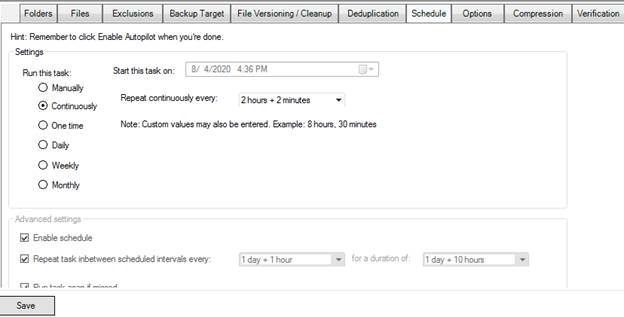
Note, in order to temporarily prevent a task from being started automatically until you are done editing, you could disable the task in the Options tab or by right clicking on the task in main task list above.
“Repeat task in-between scheduled intervals every” X days/hours/minutes for a duration of Y days/hours/minutes. This setting allows you to repeat the task between intervals. For example, you may want to run a task once a day (daily schedule) and then repeat the task every 45 minutes for four hours.
“Run task ASAP if missed” should be switched on if you want BackupChain to start tasks immediately at boot time in case the server was down during the task’s scheduled startup time.
“Expire this task on” sets an expiration date for this task schedule. The scheduler will stop running this task at the specified date if you enable this option.
Continuous Backups
Continuous here means indefinite repetition at given intervals.
You may want to set up a continuous backup task to back up your data at regular intervals. The example above uses 2 hours and 2 minutes, or 122 minutes. BackupChain will immediately start this task when the system boots and then wait 2:02:00 hours before repeating this task.
One-Time Backups
One-time backups are scheduled to run a single time in the future. To use this option, select one-time backups and select a start date (“Start this task on:”)
Daily Backups
In the example below, the backup task starts every day at 1:27 PM. If you want to run the task every 3rd day, enter “3” for “Repeat task every X days”.
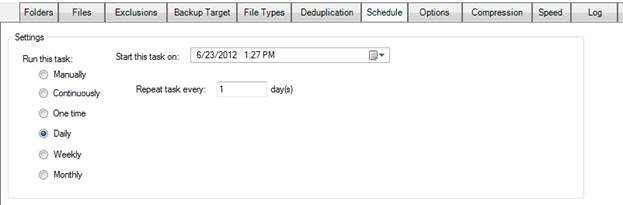
Weekly Backups
The example below runs the backup task every 3rd Monday and Friday at 1:27 PM:
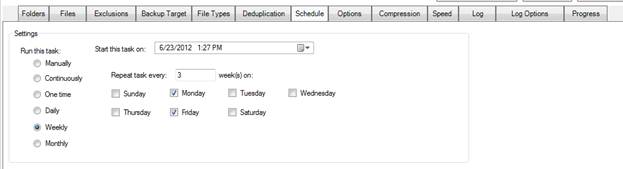
If you wanted to run the task every Sunday, select Sunday and enter “1” for “Repeat task every 1 week”.
Monthly Backups
The most complicated schedule settings can be handled using the monthly backup scheduler setting. The example below runs the backup only on the first day of January and February at 1:27PM:
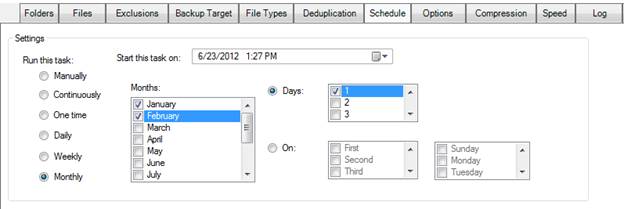
Using the “On” switch, you can stipulate weekdays instead, such as “Second Thursday”. In that case the backup would run only on every second Thursday of January and February.
Backup Software Overview
The Best Backup Software in 2025 Download BackupChain®BackupChain Backup Software is the all-in-one Windows Server backup solution and includes:
Server Backup
Disk Image Backup
Drive Cloning and Disk Copy
VirtualBox Backup
VMware Backup
FTP Backup
Cloud Backup
File Server Backup
Virtual Machine Backup
Server Backup Solution
Hyper-V Backup
Popular
- Best Practices for Server Backups
- NAS Backup: Buffalo, Drobo, Synology
- How to use BackupChain for Cloud and Remote
- DriveMaker: Map FTP, SFTP, S3 Sites to a Drive Letter (Freeware)
Resources
- BackupChain
- VM Backup
- Knowledge Base
- BackupChain (German)
- German Help Pages
- BackupChain (Greek)
- BackupChain (Spanish)
- BackupChain (French)
- BackupChain (Dutch)
- BackupChain (Italian)
- BackupChain Server Backup Solution
- BackupChain is an all-in-one, reliable backup solution for Windows and Hyper-V that is more affordable than Veeam, Acronis, and Altaro.

