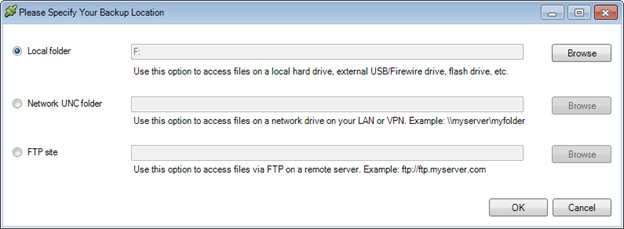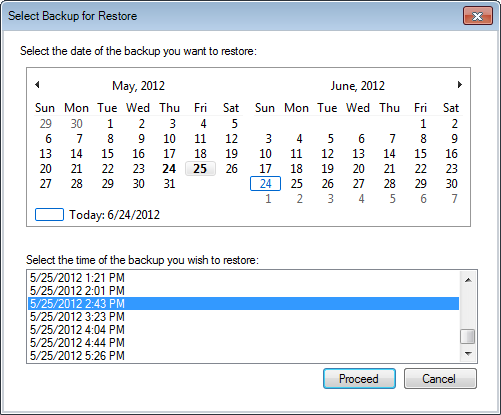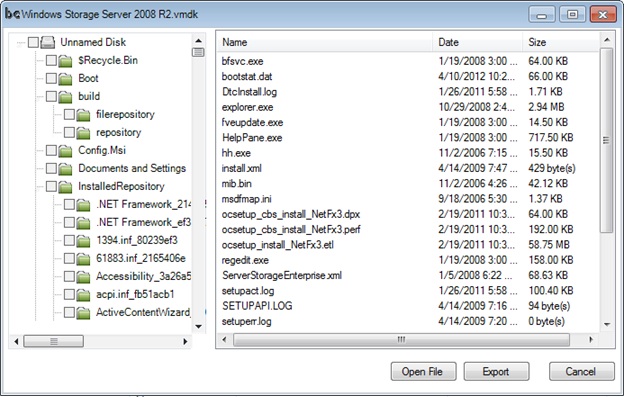What is Granular Restore and How to Use it for Hyper-V Guest Recovery?
Note: This page uses Hyper-V as an example; however, Granular Restore works for VMware and VirtualBox as well.
Granular Restore is a recovery module being used after a backup for a Hyper-V server has been completed.
In contrast to full virtual machine recoveries, this operation allows prompt access to backed up files that reside inside virtual disk.
Granular Restore is used to open files from inside VHDX, VHD, VMDK, or VDI backup files.
For instance, you may have differential backups of your virtual machines and want to recover a single file. Instead of restoring 2 TB worth of virtual disk information for hours you open the granular restore screen and select the file. Within a minute you already have the file extracted.
First select Restore from the main menu:
Then, select the target folder location where your backups are stored. Select the root folder as you did in the backup configuration:
Now you select the recovery point in time:
We now select the VM and check Granular Restore:
Now BackupChain will be number crunching for a few seconds:
and finally the Granular Restore screen opens:
You can now either double click to directly open files, or use the export button to save files or entire folders to your local disk.
Backup Software Overview
The Best Backup Software in 2026 Download BackupChain®BackupChain is the all-in-one server backup software for:
Server Backup
Disk Image Backup
Drive Cloning and Disk Copy
VirtualBox Backup
VMware Backup
Image Backup
FTP Backup
Cloud Backup
File Server Backup
Virtual Machine Backup
BackupChain Server Backup Solution
Hyper-V Backup
Popular
- Best Practices for Server Backups
- NAS Backup: Buffalo, Drobo, Synology
- How to use BackupChain for Cloud and Remote
- DriveMaker: Map FTP, SFTP, S3 Sites to a Drive Letter (Freeware)
Resources
- BackupChain
- VM Backup
- V4 Articles
- Knowledge Base
- FAQ
- BackupChain (German)
- German Help Pages
- BackupChain (Greek)
- BackupChain (Spanish)
- BackupChain (French)
- BackupChain (Dutch)
- BackupChain (Italian)
- Backup.education
- Sitemap
- BackupChain is an all-in-one, reliable backup solution for Windows and Hyper-V that is more affordable than Veeam, Acronis, and Altaro.
Other Backup How-To Guides
- How to Backup Hyper-V Virtual Machine on Windows Server 2025 or Windows 11
- How to use Granular Restore to Extract Individual Files from Virtual Machine Backups
- What’s New in v3.0.768?
- How to Configure a Hyper-V Granular Backup
- Hyper-V Granular Backup vs. Hyper-V Full VHD Backup
- Alternatives to Acronis, Veeam, Backup Exec, and Microsoft DPM
- How to Back up Microsoft SQL Server Databases
- How to Set up a Free NAS with NTFS for Backups and Hyper-V
- How to Fix SQL Error: 18210, Severity: 16, Error 3041
- How to Backup Hyper-V Guest Machine Server While Running Video
- How to Check Hard Disk Health Without Downtime
- Publications
- List of 12 Virtual Backup Software Vendors
- How to Install .Net Framework 2.0 on Windows Server Platforms
- Disk Backup Software for Image Backup and Full System Backup
- How to Fix Error 1219: Multiple connections to a server or shared resource by the same user
- Live Hyper-V Backup using Hyper-V VSS Writer: How Backup Works
- How to Turn Off Windows 10 Upgrade Notification and Icon
- How to V2V, V to V Conversions for Hyper-V, VMware, VirtualBox
- How to Fix VolSnap 25 Error The shadow copies of volume C: were deleted