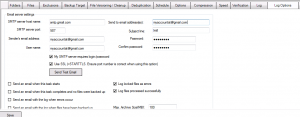Gmail SMTP Configuration for Backup Alerts
If you plan to use a Gmail email account for sending email alerts, the configuration requires two steps.
First visit https://www.google.com/settings/security/lesssecureapps and able “less secure apps”. This step is only necessary once:
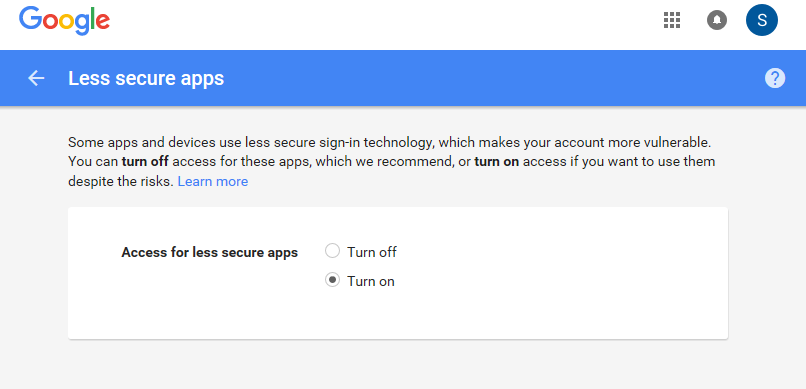
Then enter the Gmail settings in BackupChain’s Log Options tab as follows:
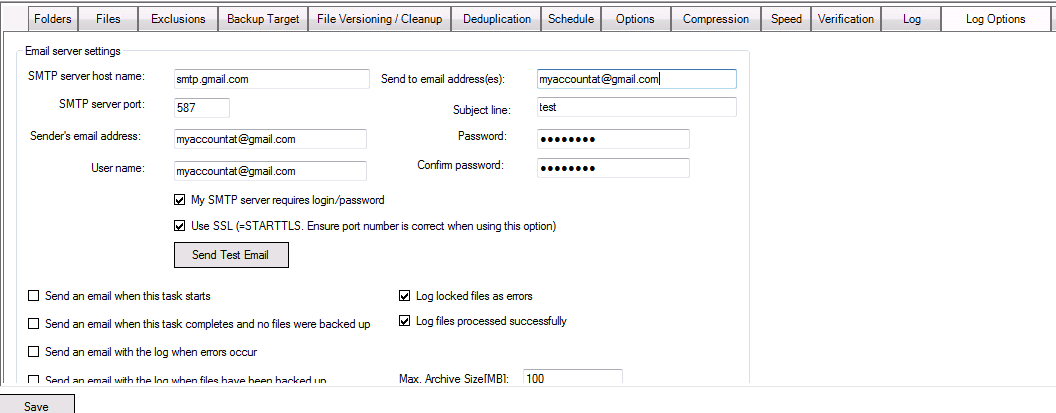
SMTP Server: smtp.gmail.com
Port: 587
Sender’s email address and User Name: your email address, for example: myaccountat@gmail.com
Check “my SMTP server requires a user name and password.
Check “Use SSL (=Starttls)”
“Send to email address” is the email where the email alerts are to be sent to, usually the same as above: joe@gmail.com
To enter multiple email recipients use a semicolon to separate email address, for example: joe@gmail.com;secondaccount@somewhere.com
Then enter and confirm your gmail password and run a quick test.
Hints
Email alerts can be styled using the HTML templates in the tab “Log Options”.
For very important backups it makes sense to check the option “Send email when this task starts” in addition to “send email when errors occur”. This way you will receive an email each time the backup starts so you know the task is actually being started as expected and that the server is alive and functioning.
Backup Software Overview
The Best Backup Software in 2025 Download BackupChain®BackupChain is the all-in-one server backup software for:
Server Backup
Disk Image Backup
Drive Cloning and Disk Copy
VirtualBox Backup
VMware Backup
Image Backup
FTP Backup
Cloud Backup
File Server Backup
Virtual Machine Backup
BackupChain Server Backup Solution
Hyper-V Backup
Popular
- Best Practices for Server Backups
- NAS Backup: Buffalo, Drobo, Synology
- How to use BackupChain for Cloud and Remote
- DriveMaker: Map FTP, SFTP, S3 Sites to a Drive Letter (Freeware)
Resources
- BackupChain
- VM Backup
- V4 Articles
- Knowledge Base
- FAQ
- BackupChain (German)
- German Help Pages
- BackupChain (Greek)
- BackupChain (Spanish)
- BackupChain (French)
- BackupChain (Dutch)
- BackupChain (Italian)
- Backup.education
- Sitemap
- BackupChain is an all-in-one, reliable backup solution for Windows and Hyper-V that is more affordable than Veeam, Acronis, and Altaro.
Other Backup How-To Guides
- How to Mount Wasabi as a Network Drive with Drive Letter
- How to Fix SQL Error: 18210, Severity: 16, Error 3041
- How to Backup VHD, VHDX while Running
- How to Restore a File Based Backup of Hyper-V
- BackupChain v2.4.531 Released!
- Image Backup for Hyper-V, VMware, OS, VirtualBox, System, Physical
- How Set up a Windows Disk Imaging Backup Task
- Hyper-V Pass-through Disks: Advantages, Disadvantages, and Limitations
- How to Rollout Windows Updates Without Internet Connection
- Hyper-V Backup to NAS: Synology, Qnap, Netgear, Drobo, Buffalo
- Video Help Pages
- SMTP Troubleshooting Sending Email Alerts and Logs
- How to Fix: Data error (cyclic redundancy check)
- How to Fix ID 10102 VMMS: Failed to create the backup of virtual machine
- Backup Software with File History
- OneDrive Backup Software for Windows PCs and Servers
- How to Delete Files in the Backup Folder
- Volume Shadow Copy Error Diagnostic Freeware VssDiag
- FTP Server TCP/IP Port Exhaustion Prevention
- How to Configure a Hyper-V Granular Backup