Server Administrator’s Checklist: Manual Server Monitoring
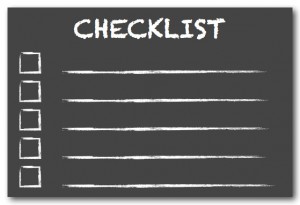 Below is a general checklist aimed for basic server administration and server monitoring when done by hand:
Below is a general checklist aimed for basic server administration and server monitoring when done by hand:
When you unpack a new server
Hardware defects with brand-new servers and PCs are unfortunately not uncommon.
To be certain your hardware is in good condition before you put your server in production:
Run chkdsk with /b on all drives (looks for bad sectors on disks)
Run a long (24-48 hours) RAM test (ensures there are no RAM issues)
Run a CPU stress test (ensures CPU and heat sink are installed properly)
Weekly
Check Event Viewer logs (app, system, Hyper-V, security)
look for errors and disk/NTFS warnings which usually indicate a disk issue or upcoming disk failure
look for application, service, and system errors
Check for hardware issues
Check RAID status
Check disk and RAM utilization
Check disk free space is sufficient
Check all vital applications and services are running
Check logs of important services and applications
Check if applications need to be updated
Check for CPU temp alerts
Review user accounts: delete/disable those no longer needed
Defragment all drives (do not schedule this)
Windows Update (do not allow to run automatically by disabling update service)
Anti-virus update
Check system security, also check security logs in Event Viewer
Check for tasks with unusually high network activity, RAM or CPU utilization
Run chkdsk without fix option
Backups
Check backup logs in each task. confirm previous backups were running and successful
Check backup destination disks are working and have enough free space (enough for a month or so, say 100GB minimum)
Monthly
Test replication backups by booting replicated virtual servers without network
Test other backups by restoring to a temp folder
Every 6 months
Check RAM by shutting down server and boot with RAM check option. RAM should be checked for 24 hours during which server must be kept offline
Run chkdsk with /b option for all drives to check for bad sectors (again downtime is needed for C: drive check)
Check and wash or vacuum dust filters
Every 24 months
Replace all hard disks, including backup drives if permanently connected
Run chkdsk with /b option on all new hard drives
Vacuum CPU heat sink, fans, and wash dust filters.
Welcome to BackupChain!
Try our server backup software today, it includes Hyper-V backup, VMware backup, cloud backup, and much more!
Backup Software Overview
The Best Backup Software in 2025 Download BackupChain®BackupChain is the all-in-one server backup software for:
Server Backup
Disk Image Backup
Drive Cloning and Disk Copy
VirtualBox Backup
VMware Backup
Image Backup
FTP Backup
Cloud Backup
File Server Backup
Virtual Machine Backup
BackupChain Server Backup Solution
Hyper-V Backup
Popular
- Best Practices for Server Backups
- NAS Backup: Buffalo, Drobo, Synology
- How to use BackupChain for Cloud and Remote
- DriveMaker: Map FTP, SFTP, S3 Sites to a Drive Letter (Freeware)
Resources
- BackupChain
- VM Backup
- V4 Articles
- Knowledge Base
- FAQ
- BackupChain (German)
- German Help Pages
- BackupChain (Greek)
- BackupChain (Spanish)
- BackupChain (French)
- BackupChain (Dutch)
- BackupChain (Italian)
- Backup.education
- Sitemap
- BackupChain is an all-in-one, reliable backup solution for Windows and Hyper-V that is more affordable than Veeam, Acronis, and Altaro.
Other Backup How-To Guides
- Live Linux Virtual Machine Backup Without Shutdown or Pause
- How to Install Microsoft Hyper-V Server 2012 R2 / 2008 R2
- BackupChain is American Backup Software, 100% Made in USA
- How to: Hyper-V Replication for Immediate Disaster Recovery
- FTP Server TCP/IP Port Exhaustion Prevention
- Hyper-V Granular Backup vs. Hyper-V Full VHD Backup
- Backup Software and Long File Names: What You Need To Know
- Notable Customers
- Hyper-V Fixed Disks: Pros and Cons
- V2P Converter & Backup Software for Hyper-V VMware VirtualBox
- Hyper-V Backup Error: Could not initiate a checkpoint operation: Element not found. (0x80070490).
- P2V and V2V to Hyper-V – Final Steps – Adding the Virtual Machine
- Command-line Access S3, FTP, Wasabi, SFTP, Cloud Drive Windows
- How to Clone a System Hard Disk, SSD, or RAID to Another Disk
- Hyper-V Dynamic Disk Pros and Cons
- Path Too Long? Try Delete Long Path File Freeware Tool DeleteLongPath™
- How to Fix Error 64 “The specified network name is no longer available”
- Convert VHD files to VHDX, VMDK, VDI, and Physical Disk
- Ubuntu VM Hyper-V Backup and What You Need to Know for Linux Support
- Why You Shouldn’t Buy a NAS like Drobo, Synology, Buffalo, Netgear, QNap

